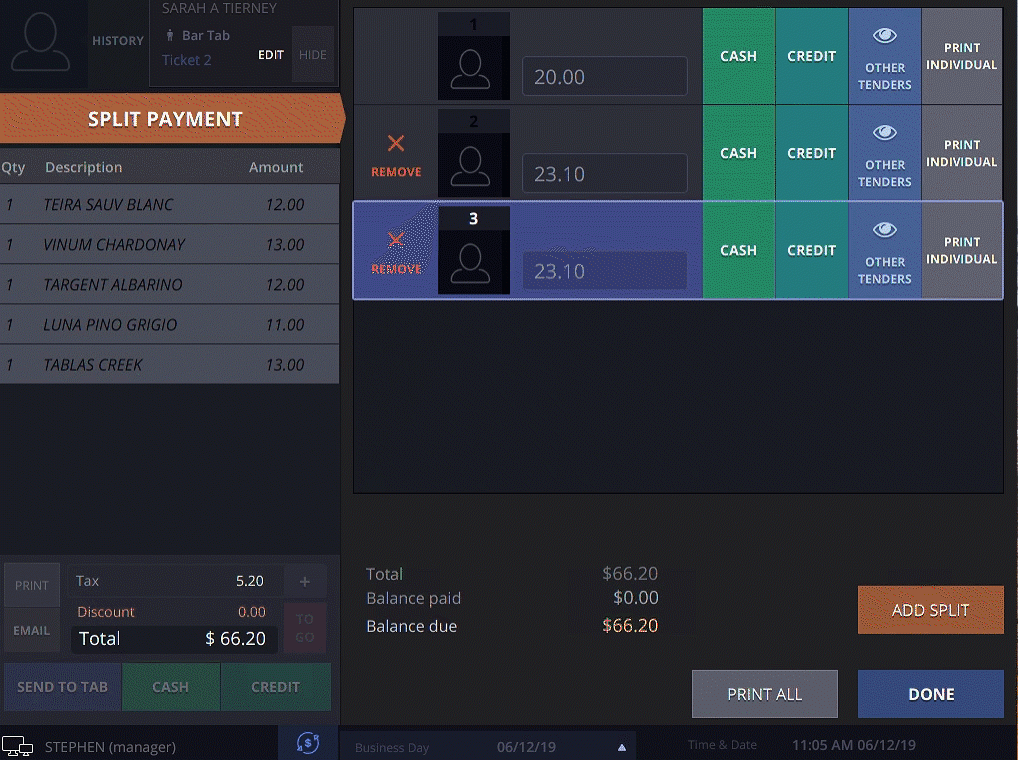Step 1
Split checks anyway you’d like in seconds.
First, open to the tab you’d like to split and click “Split Payment” in the top left section of the screen.
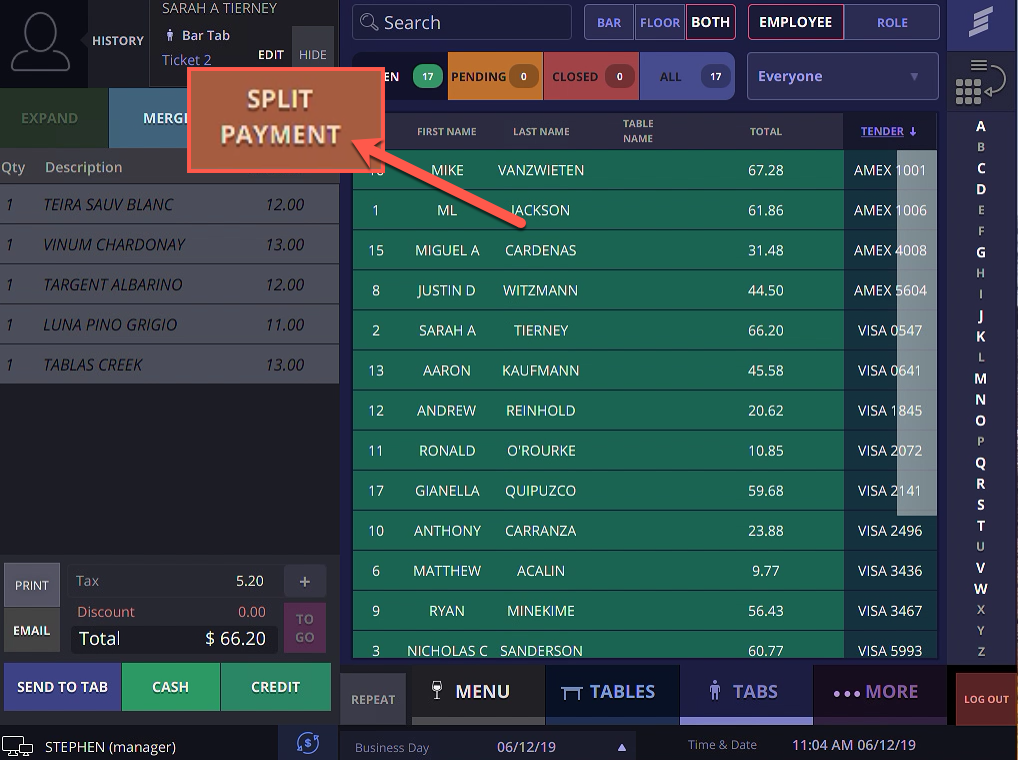
Step 2
Equal Splits
Click the “Add Split” button on the bottom right section of the screen. Click “Remove” to remove a split.

Step 3
Custom Dollar Amount
Click the dollar amount box you wish to edit.
Enter in the amount and Smarttab adds the remainder of the check to the next customer.
Click “Remove” to remove a split.

Step 4
Split By Item
Select the item(s) you wish to split off and a Smarttab will automatically create a new line with the balanced applied.
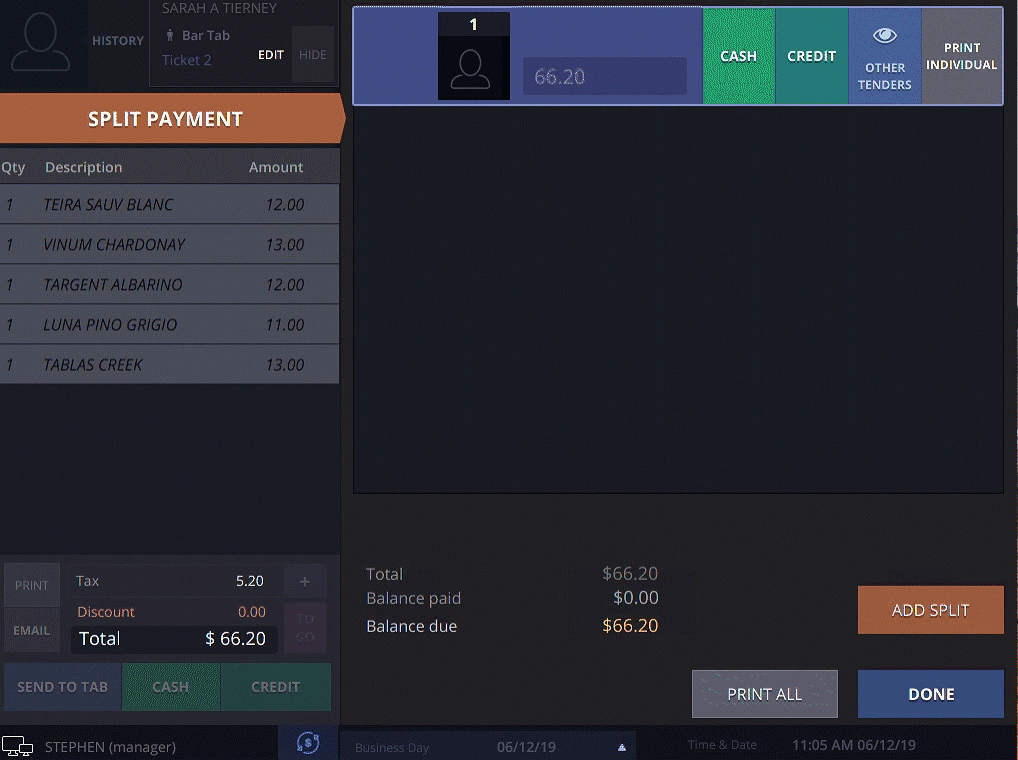
Select a payment type to complete the transaction and you’re done.