Enable Seating on a TAB
Step 1
Start a TAB: Either select a table from the tables tab or click start new tab

Step 2
Fill in the TAB details and make sure ENABLE SEAST is checked. Press DONE to open the tab.
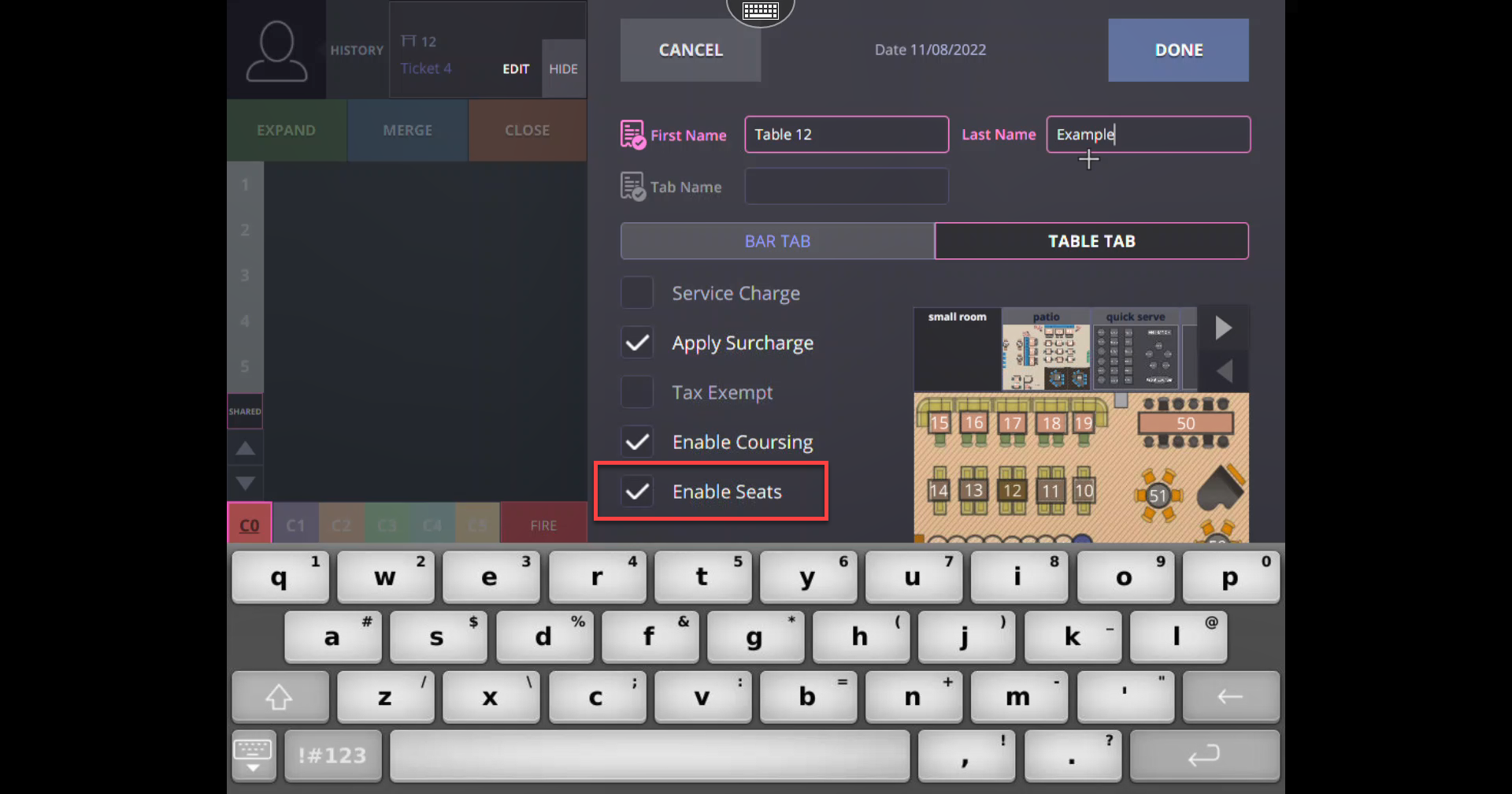
Step 3
If seating was not enables on a TAB you can enable it by selecting the TAB and pressing Edit.
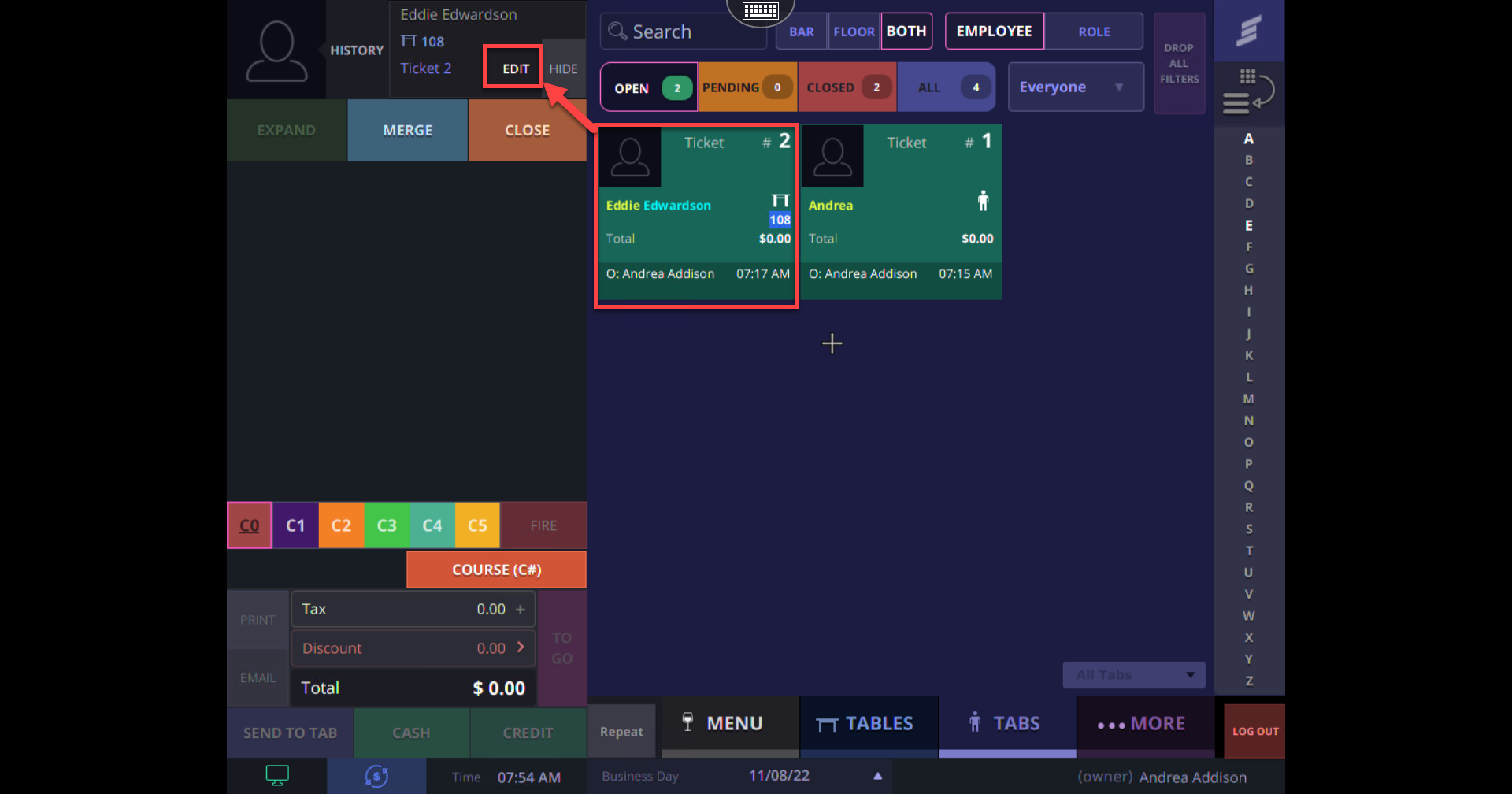
Step 4
Select ENABLE SEATS to enable seating on the TAB and press DONE to save the change.
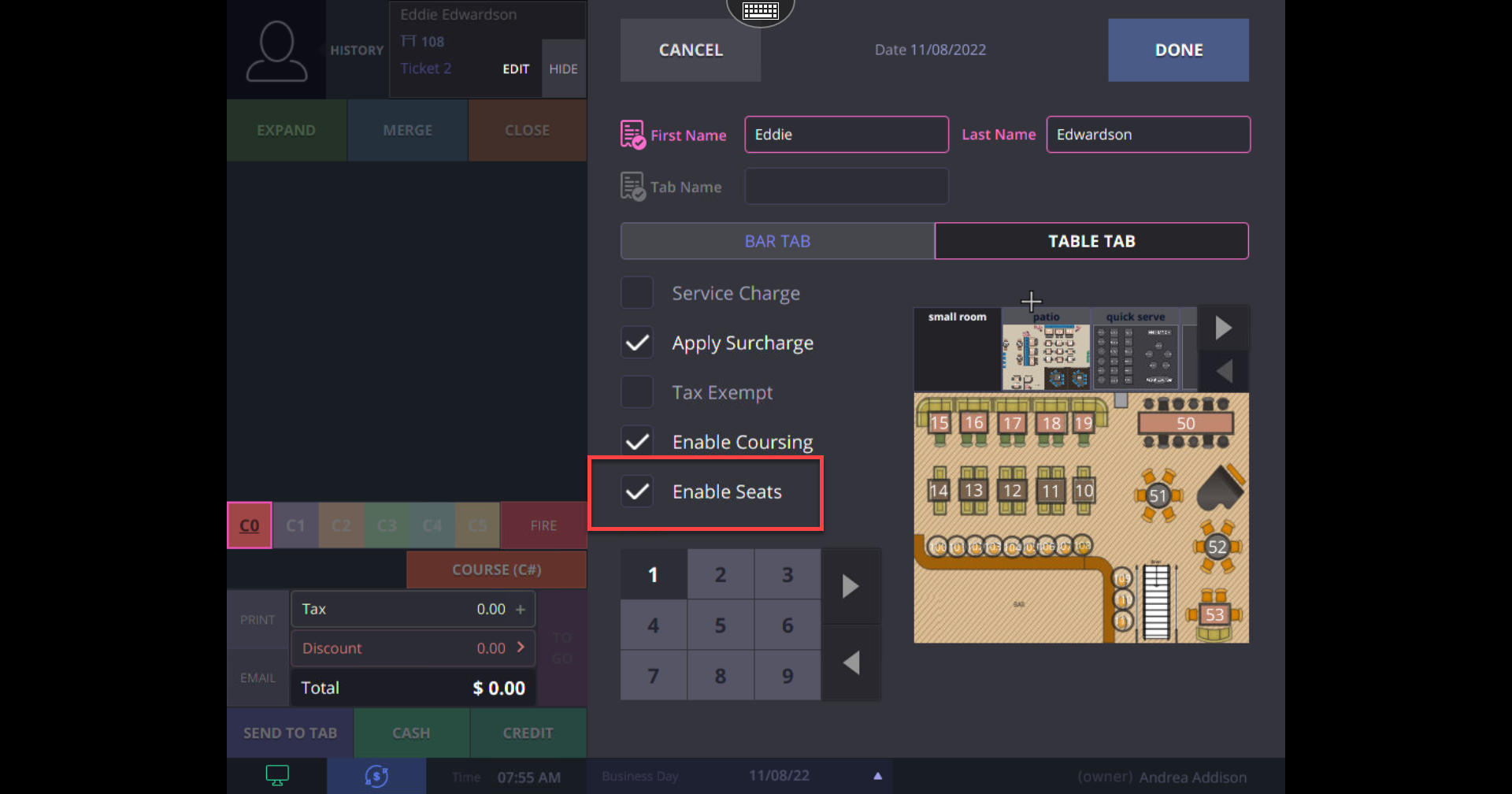
Assigning Items To A Seat
Step 1
Select the TAB to which you wish to assign items to a seat

Step 2
Select the seat number from the left-hand side to ring items up on that seat
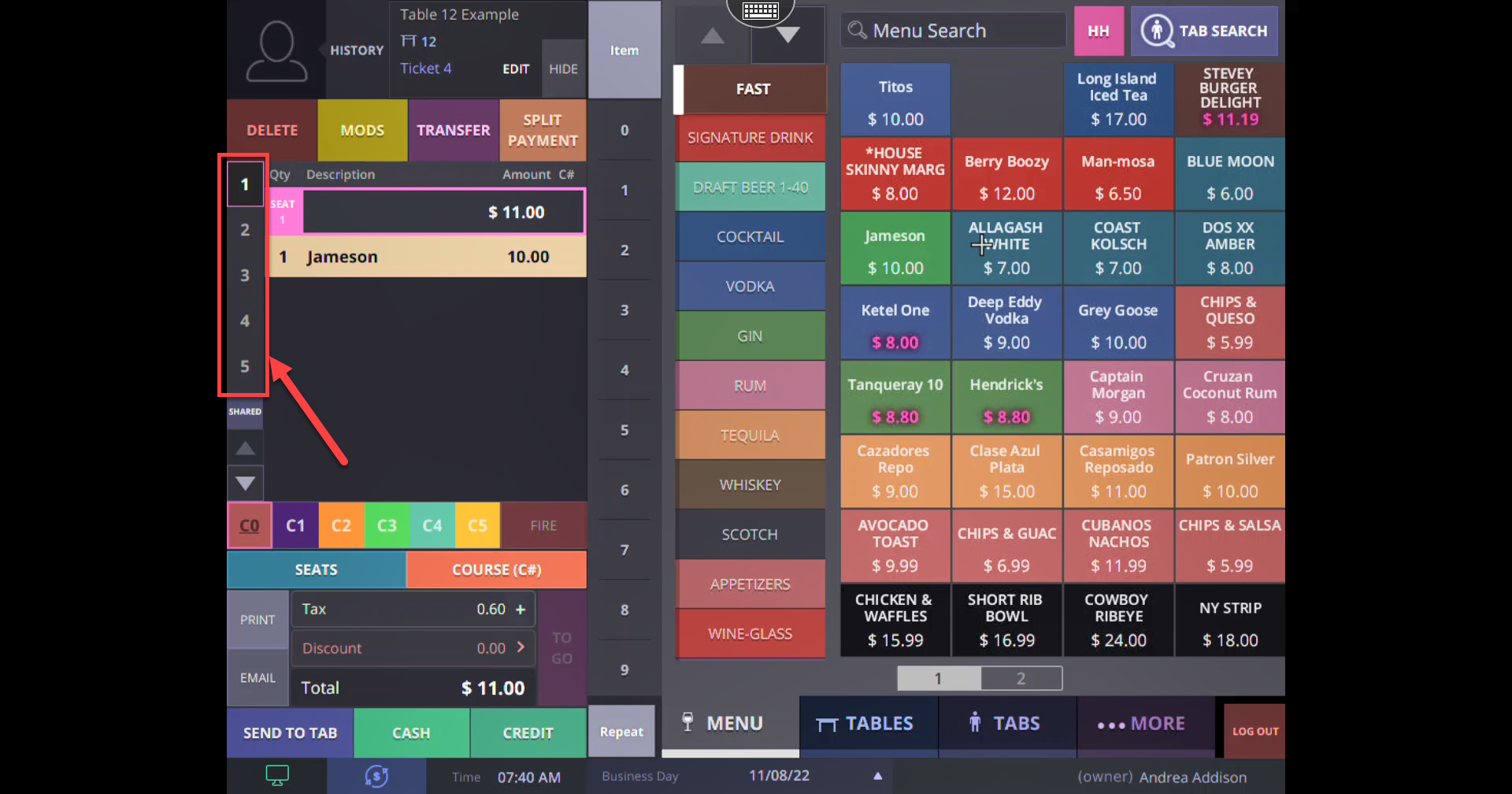
Step 3
Select shared to ring an item up for the whole table/TAB to share
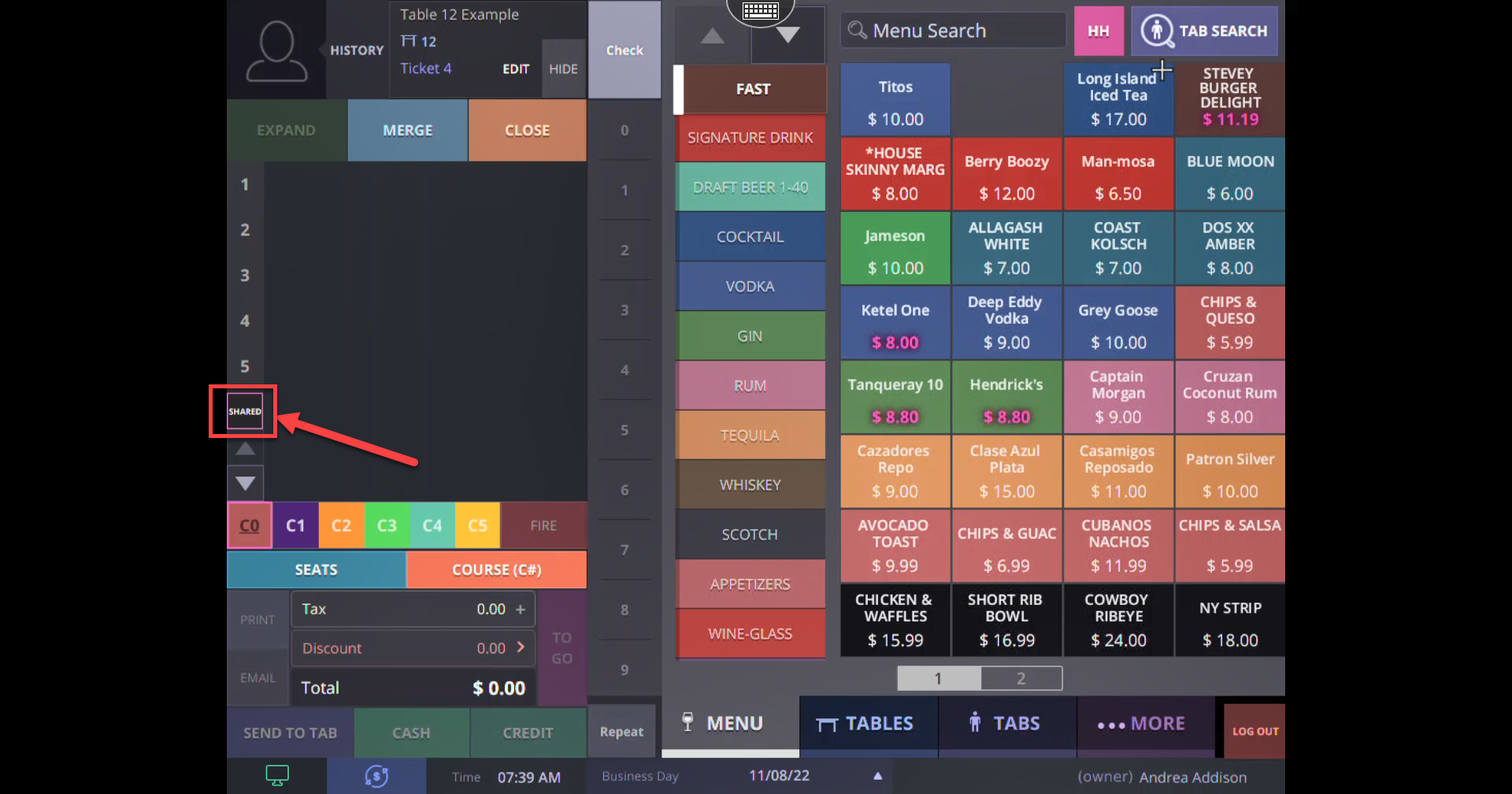
Step 4
With either the Seat or Shared selected, select items from the menu
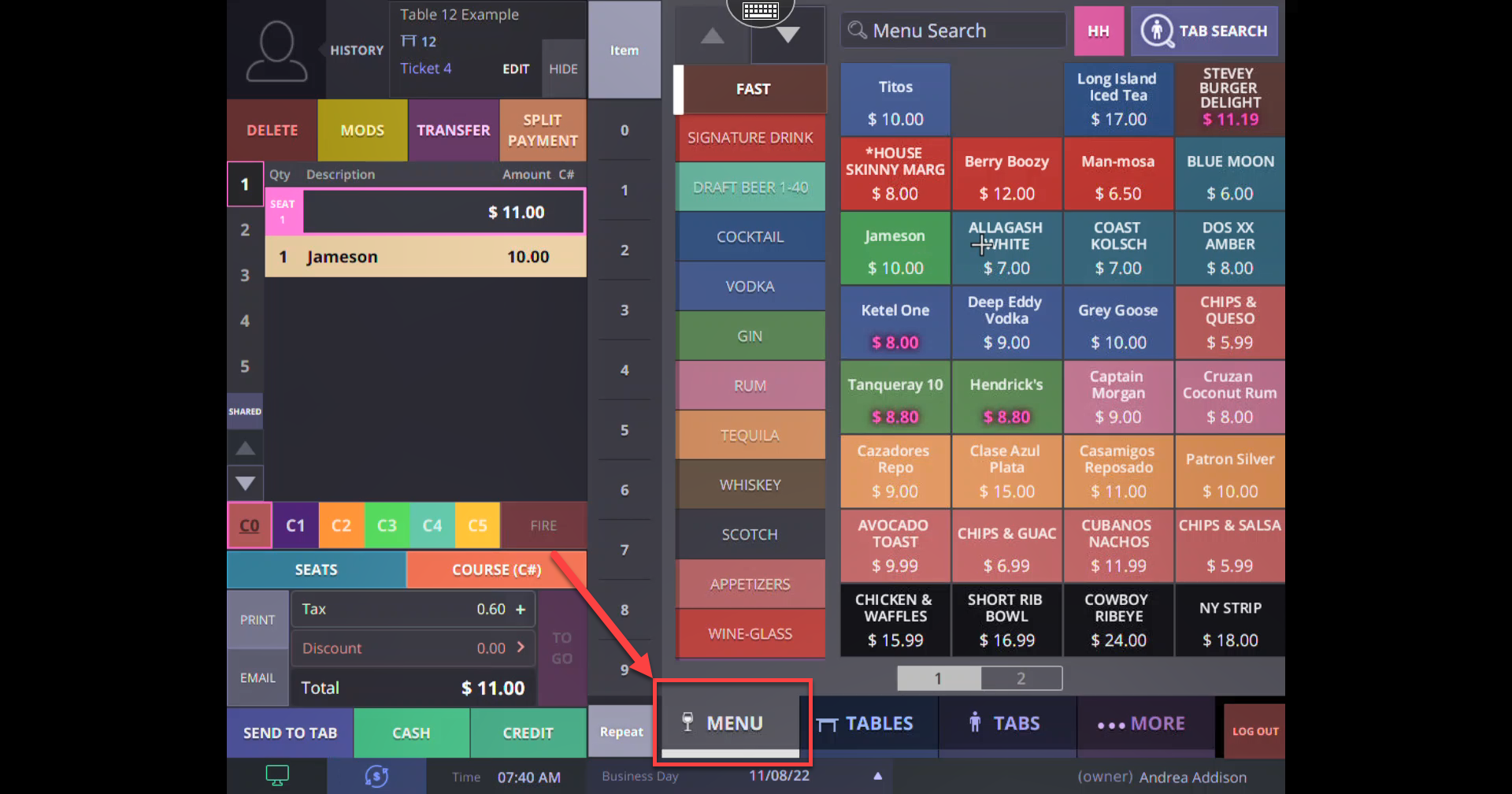
Seat 5
Continue to ring items up on seats as desired
Step 6
Seats with items assigned to them will show as highlighted. The selected seat will be outlined and unused seats will be a darker grey color.
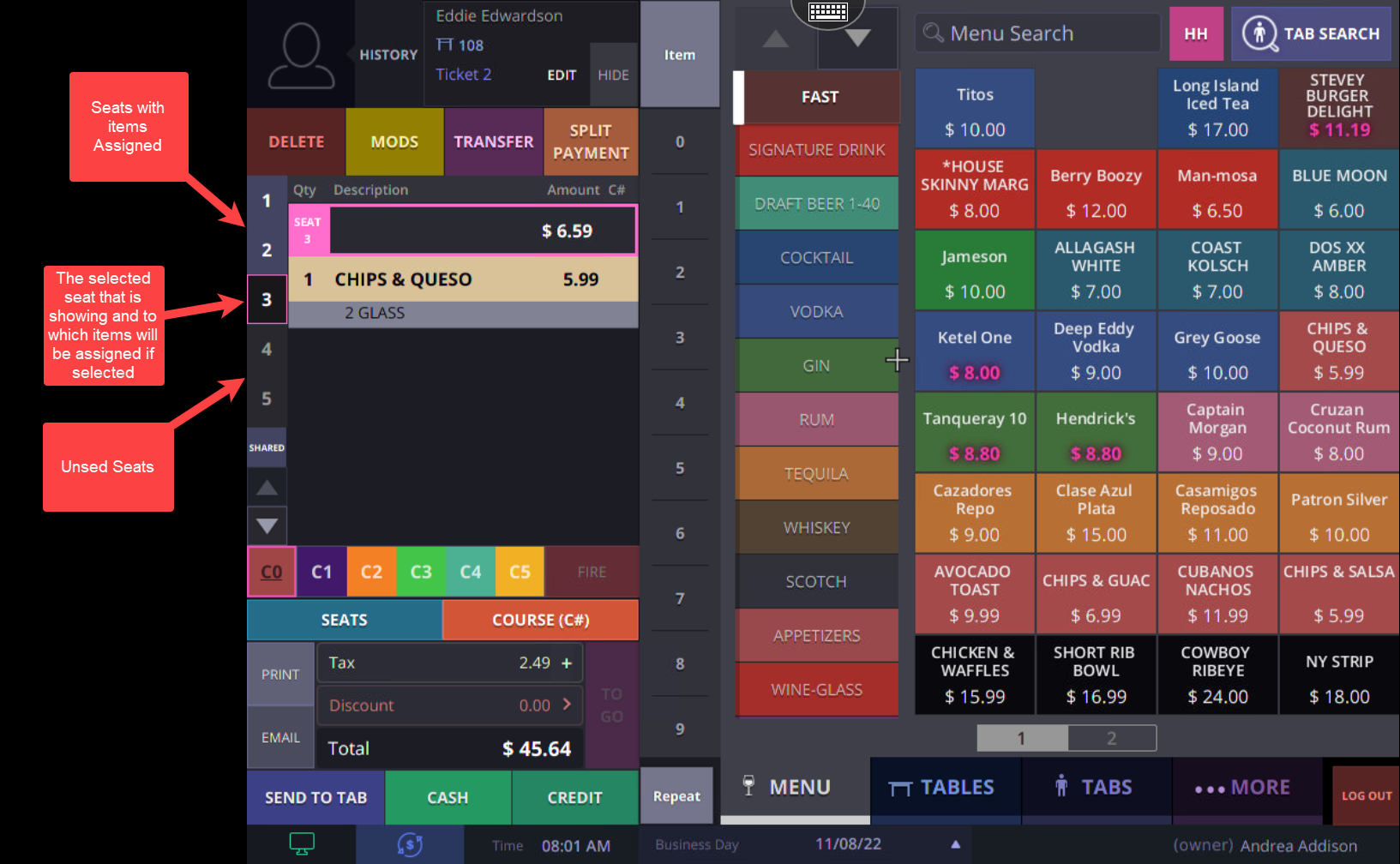
Step 7
Continue to process order as normal
Transfer Items To A Different Seat Or TAB
Step 1
Select the TAB that has the item you wish to reassign
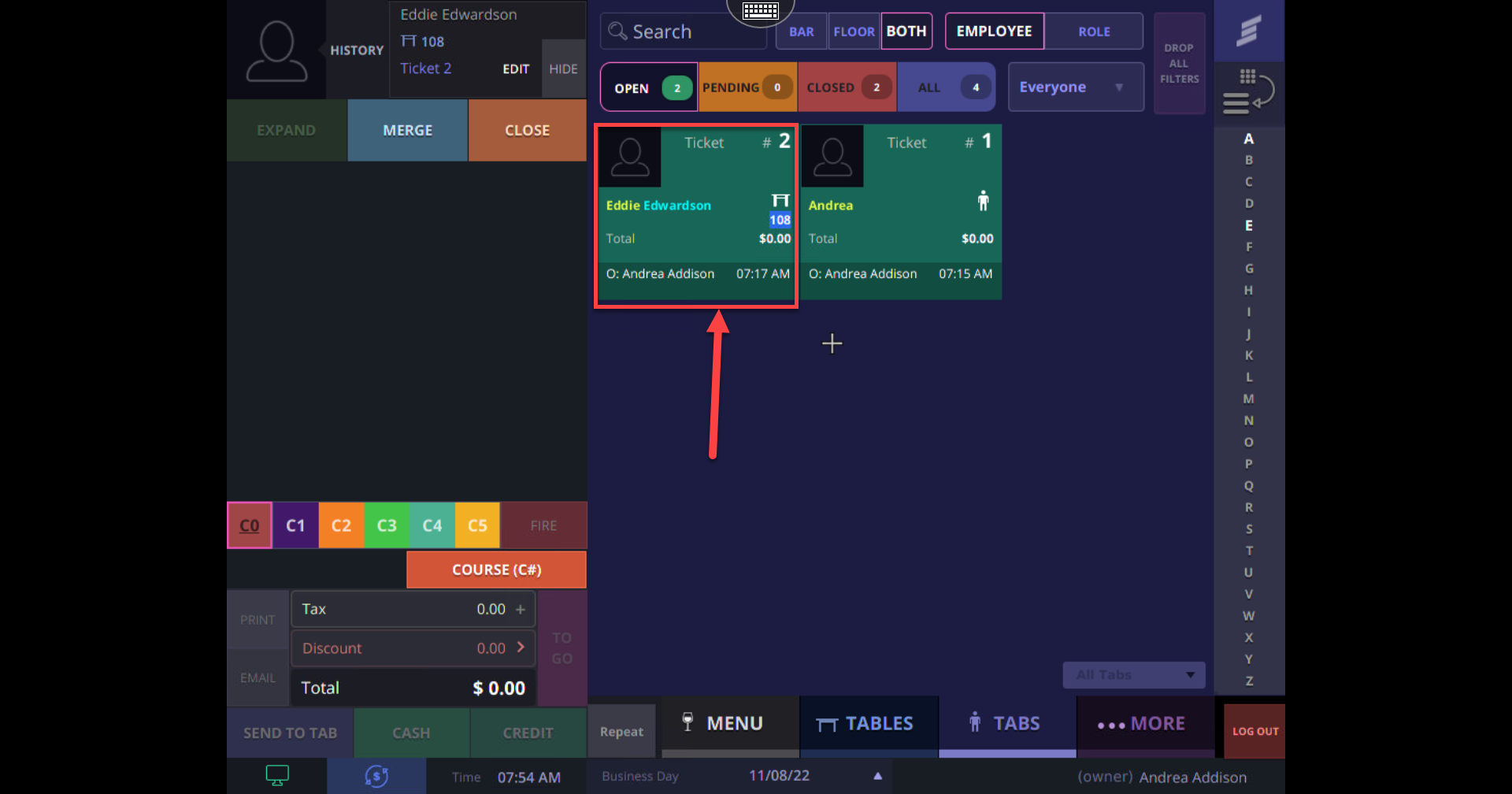
Step 2
Select the SEAT that has the item you wish to reassign

Step 3
Tap on the item you wish to reassign

Step 4
Select TRANSFER

Step 5
Select where you wish to transfer the item
- Select only a SEAT NUMBER to reassign the item to that seat on the same TAB
- Select SHARED to make the item a shared item on the TAB
- Select NEW TAB to create a new tab and transfer the item onto it
- Select an EXISTING TAB to reassign the item to a different tab. You can also select the seat item will be assigned for the existing tab by selecting the seat number after you have selected the TAB.
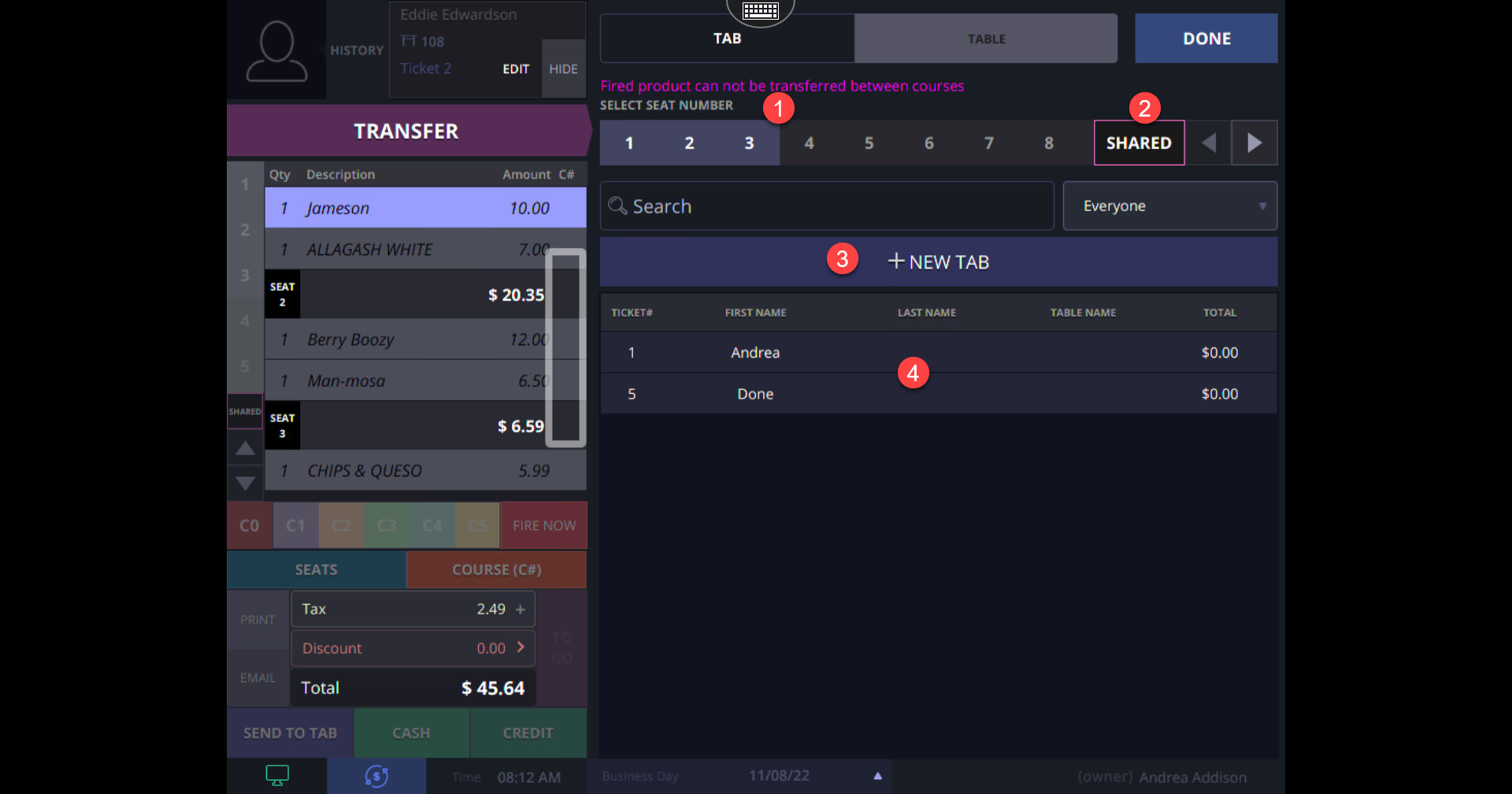
Step 6
Press DONE to finish transfer assignment
Disable Seating On A TAB
Step 1
Start a TAB: Either select a Table from the Tables Tab or click Start new tab

Step 2
Fill in the TAB details and make sure ENABLE SEATS is not checked. Press DONE to open the tab.

Step 3
If seating is already enabled on a TAB you can disable it by selecting the TAB and pressing EDIT
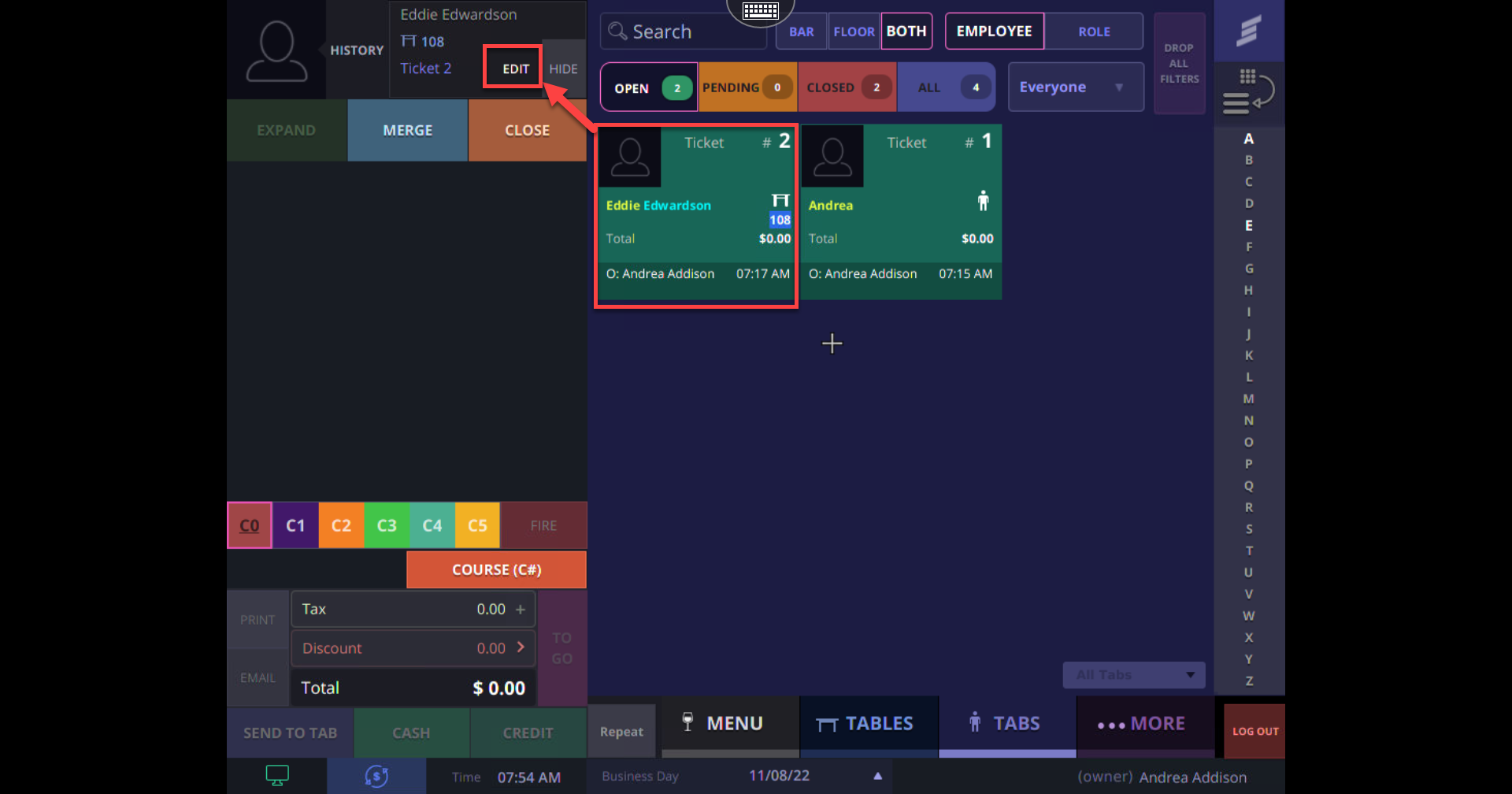
Step 4
Uncheck ENABLE SEATING to disable seating on the TAB and press DONE to save the change

