DO NOT EVER RESTART SMARTTAB NETWORK EQUIPMENT OR RESTART A SMARTTAB MAIN STATION OR CLOSE THE APP WITHOUT CONSULTING SMARTTAB SUPPORT FIRST!
Prerequisite: Someone needs to be onsite and able to physically be in front of the terminal in question
Step 1
Exit the app to reach the desktop
Step 2
Open the virtual keyboard
- There may be a Virtual Keyboard (Kvkbd) somewhere on your desktop, if so click to open.
- If there is no desktop icon:
- Click on the blue “K” in the bottom left corner of your desktop
- Navigate to Applications > Utilities > Virtual keyboard. This will open the application.
Step 3
Click on the blue “K” in the bottom left corner of your desktop and open one of the web browser applications (Browser or Firefox) and in the URL, www.smarttabsupport.com. If the web page loads this is an indicator that you have an active internet connection at this station.

Step 4
Another way to view if there is an active connection is to click on the symbol that looks like an ethernet/phone port on the bottom right of the desktop screen and click it.

Step 5
In the pop up that has opened, click on the “connections” field and you will get information about any connections to this station.
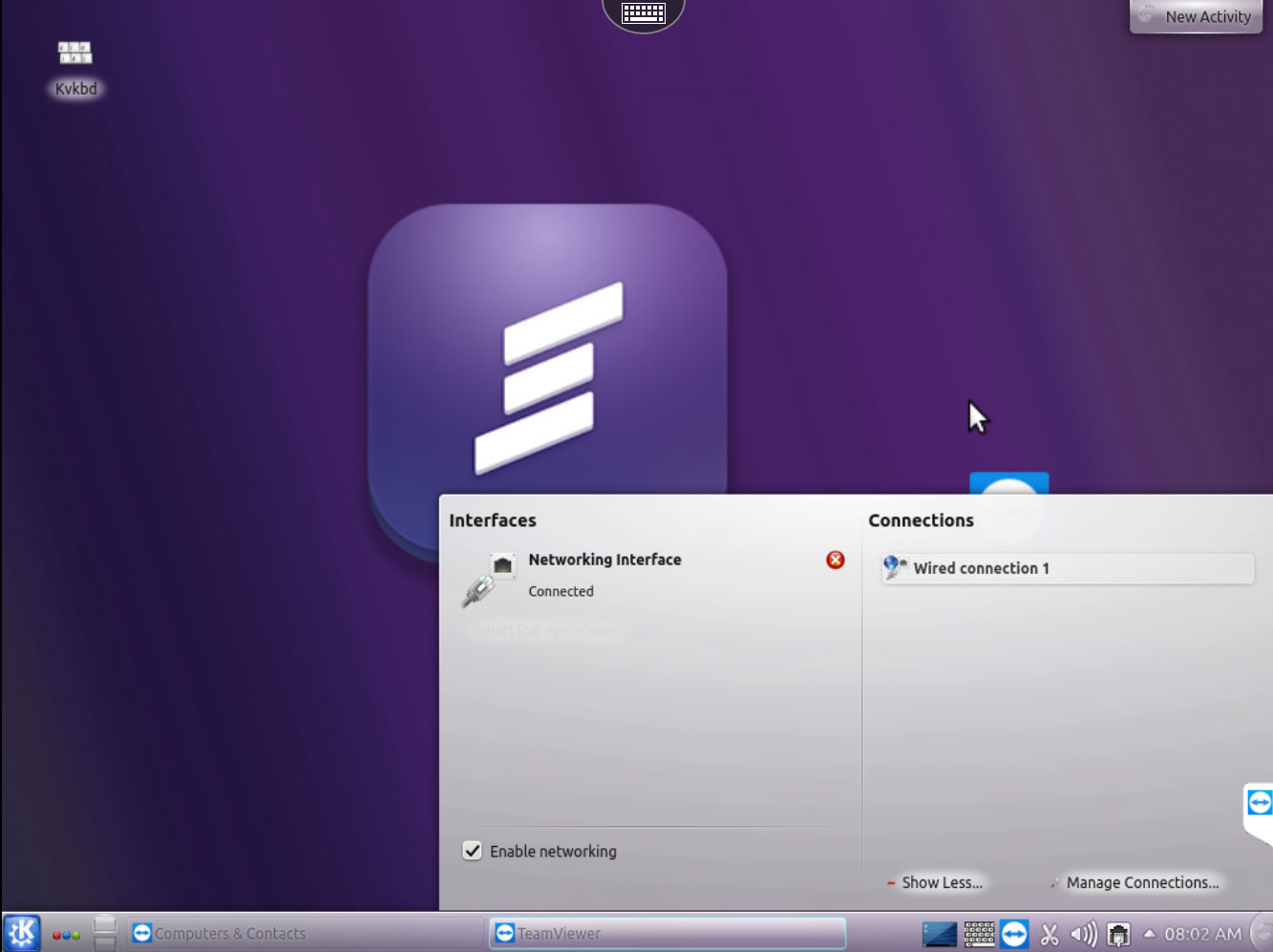
Step 6
Click on the connection. If there is a connection that shows active data being sent and received this is an indicator that there is an active internet connection.

