DO NOT EVER RESTART SMARTTAB NETWORK EQUIPMENT OR RESTART A SMARTTAB MAIN STATION WITHOUT CONSULTING SMARTTAB SUPPORT FIRST!
Prerequisite: Must be present Onsite. UniFi status LED patterns: Click to expand and see lights/meanings
- Blue and White status LEDs apply to all our UniFi access points, routers, switches and the UDM (base model) with the exception of the legacy devices: UAP, UAP-LR, UAP-Outdoor5.
- Legacy UAPs have Amber and Green LED on the front of the unit.
- The animations are for illustrative purposes – the speed of the flashing or strobing patterns below might differ slightly with that of the device.
- While the LED patterns below are shown for Access Points, the rest of the UniFi device LED patterns have the same meaning.
Flashing White / Off every 1/2s
The device is initializing and booting up

Steady White
The device is awaiting Adoption
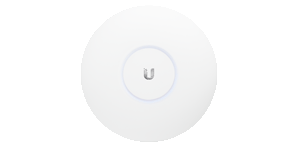
Slow flashing Blue (UDM only)
A client device is connected to the UDM via Bluetooth

Steady Blue
The device is adopted and is in normal operating mode
(Access Point is broadcasting SSIDs)

Strobing White / Off
If this happens, power cycle the Access Point.
If this doesn’t help, please reach out to our support team.
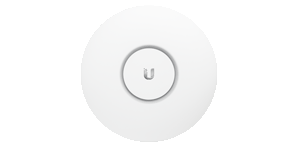
Quickly flashing White / Blue
The device firmware is currently being upgraded – do not interrupt the process!
(UDM will flash only white during an upgrade)
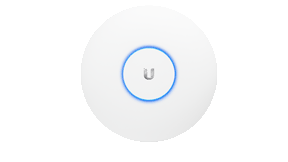
Blue and flashing Off every 5s
Access Point has lost network connectivity and is searching for wireless uplink
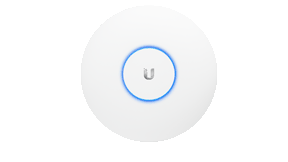
Rapid flashing Blue / Off
The device “Locate” feature was activated in the UniFi Network application
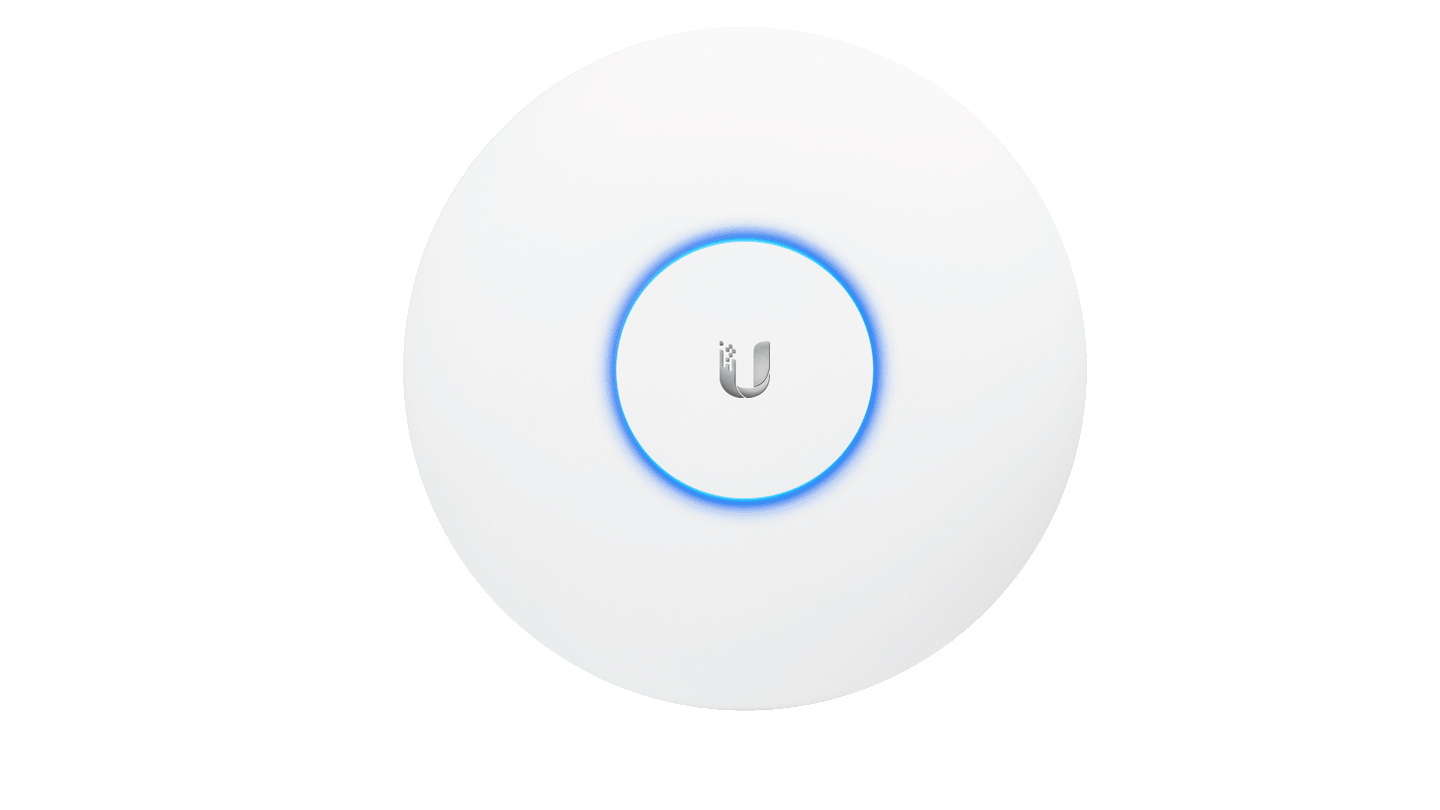
Flashing White-Blue-Off
The device is in TFTP mode.
To enable this mode:
- Hold the reset button before applying power
- Continue to hold the reset button until this LED sequence appears
If this wasn’t intentional, please check if the device’s reset button isn’t jammed (it should click when pushed).
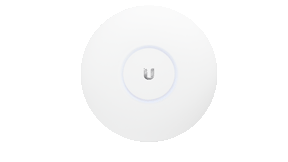
LED Off
The device is offline.
Verify the Power, POE, and Ethernet cables to troubleshoot.
The device is offline.
Verify the Power, POE, and Ethernet cables to troubleshoot.

https://phoenixsystems.tv/knowledge-base/unifi-status-led-patterns/
How Do I Find/ Locate My Router
Typically located in the office or wherever your internet service connection enters the building. The router that SmartTab uses is either a Ubiquiti Unifi UDM (a white R2D2 looking orb) or an ASUS router.
If your location has a Dream Machine, locate it. It usually has a blue glowing ring around the top *example image below.
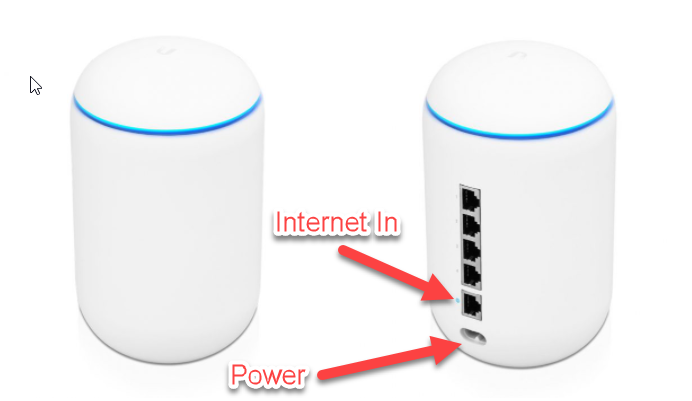
How Do Power Cycle My Router
Do not “restart” the router, but rather recycle power to the router by unplugging the power cable for 10 seconds, and then reconnect the power cable and wait for 1-2 minutes for the router to reconnect.
First confirm the internet cable going into the input of the Dream Machine is securely inserted. Then pull the power cable directly from the Dream Machine. *The power cable will be white & flat.
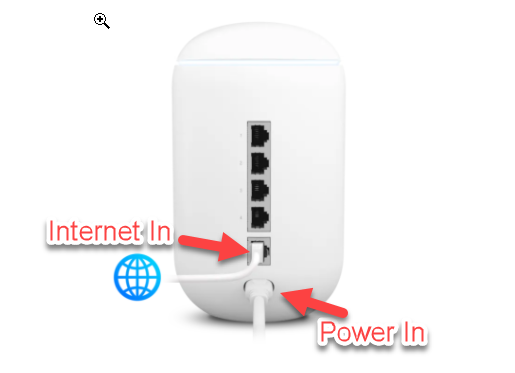
After you unplug the power cable, wait 30 seconds and then plug it back in. It will take several minutes before the Dream Machine restarts fully. You will hear a doorbell like sound when it has restarted fully.

If the problems persists, what should I try next?
Locate your modem/router provided to you by your internet service provider and repeat the same steps with their device 1st. Then after waiting for the modem/router to come back up, repeat the steps with the SmartTab router.
