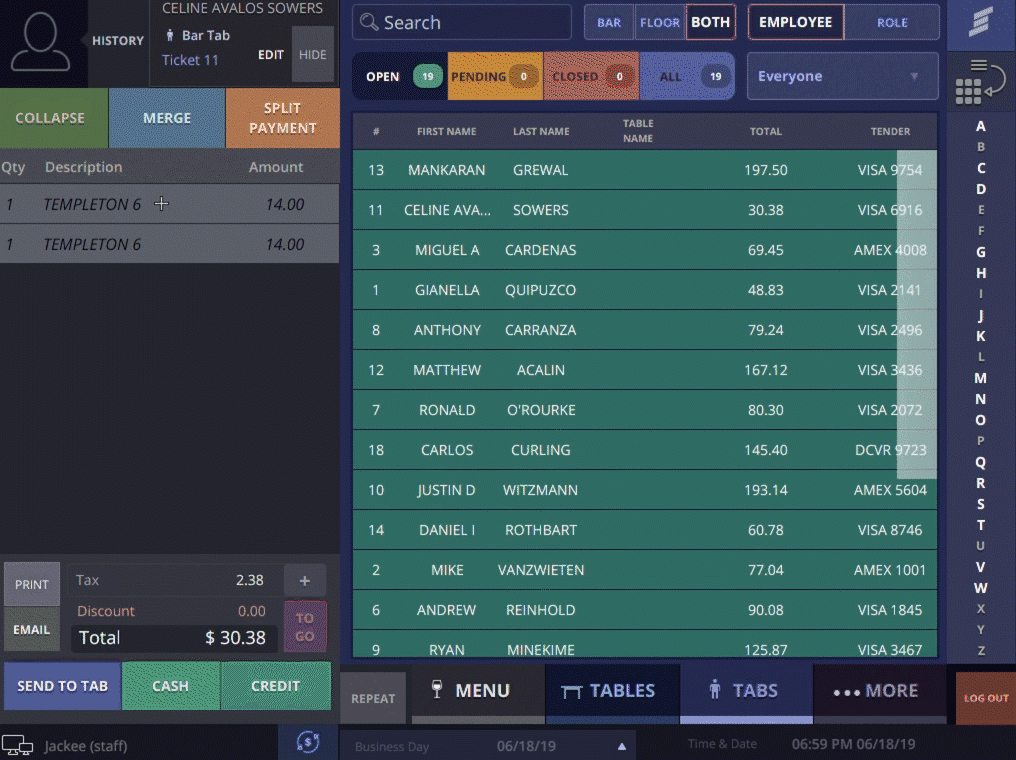Transfer individual items of a full check in seconds.
*When transferring item(s) to a + NEW TAB stored credit card information does not transfer.
Step 1
Open the tab you wish to transfer.
Step 2
Select the item(s) you wish to transfer and hit the “Transfer” button on the top left of the screen.
Step 3
Open the drop-down menu on the right-hand side of the screen to access a list of employee’s.
Step 4
Select the employee and Click the large “Transfer” button above the check.
Step 5
Alternatively, you can press the +NEW TAB button to transfer item(s) to a new tab.