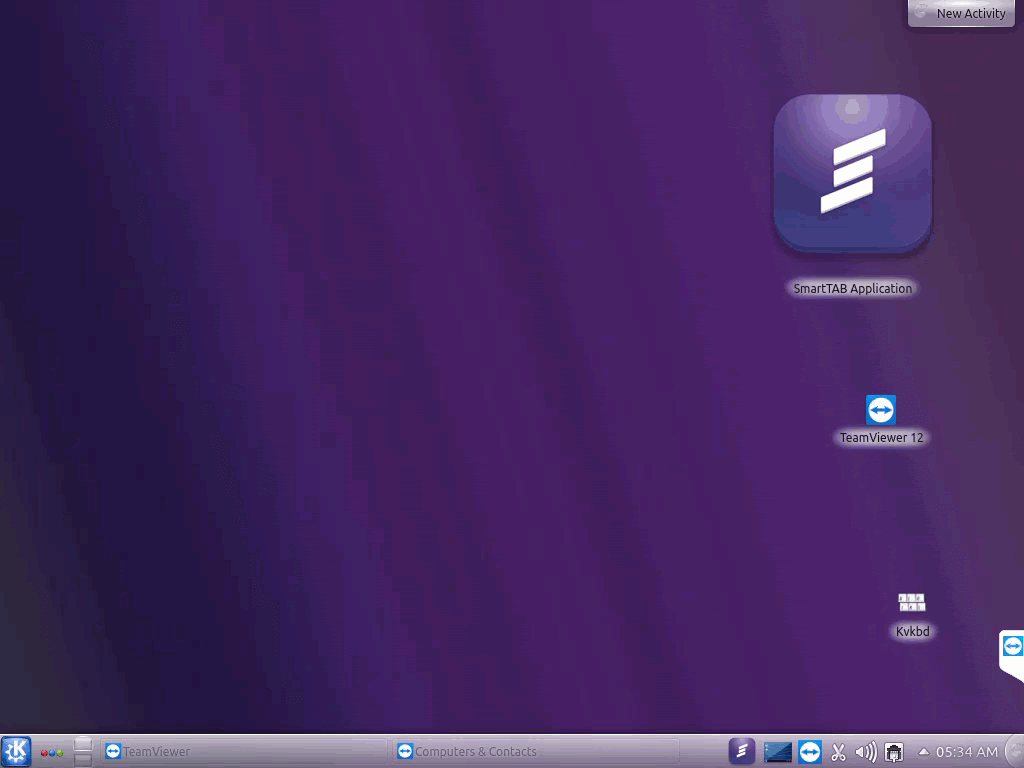Symptoms: Stations stuck on purple screens that say’s “Not connected to main station”
Resolution
General guidelines: Someone needs to be on-site and know where the Main Station is. You may also need to locate the POS router. – Often the router is in the office or near the source of main internet for the location.
Prerequisite: Be able to locate the main station and POS router.
Step 1
If you see a station that says “LOST CONNECTION TO MAIN STATION” then you first want to check if all other stations have the same message on their screen.
Step 2
If all the stations have the “LOST CONNECTION TO MAIN STATION” then the first thing you want to check is that the Main Station is on.
Step 3
If the main station is off, power it back on and wait until it loads the POS software. Once it loads, wait 60 seconds, then check the bar/service stations to see if they are connecting or not.
- If the main station is on, confirm if the POS software is loaded or not.
- If the POS software is not loaded, locate either 1) the SmartTab Application on the desktop and tap it to load the software. *Sometimes you might have to double tap it. Or 2) The SmartTab icon in the task bar.
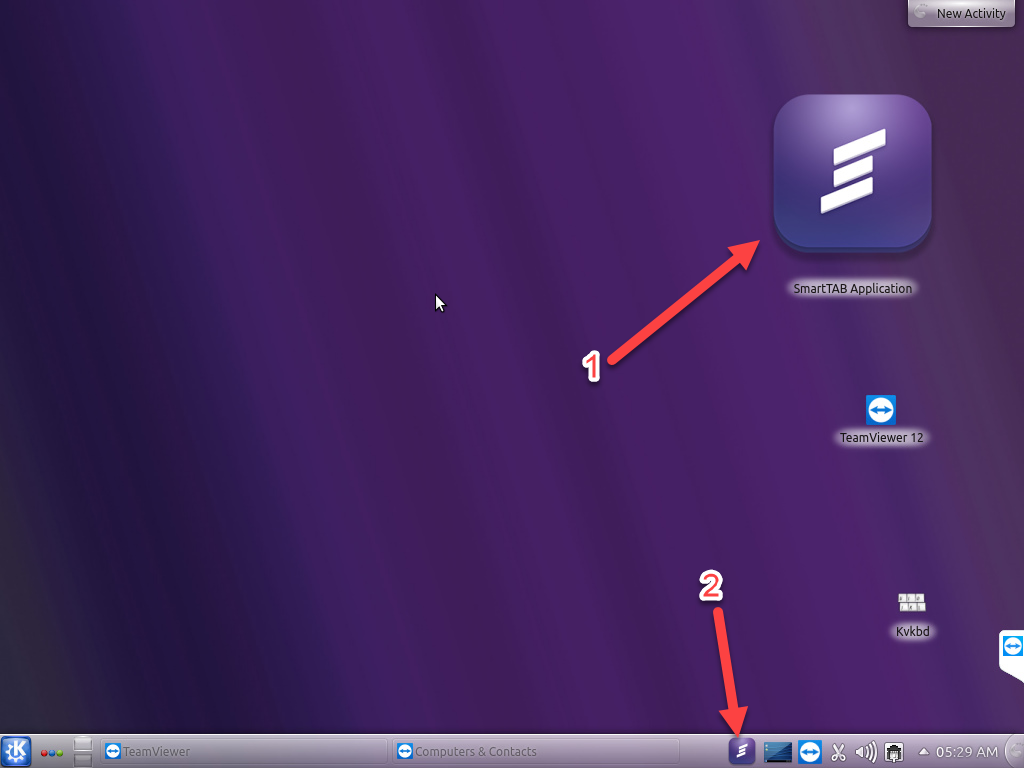
**If you can’t locate the SmartTab app on the desktop or taskbar you can locate it by tapping the K in the bottom left corner, going to Applications, then Lost & Found and tapping the SmartTab Application.