Step 1
Log into the Back-end
Step 2
Click on the Hamburger menu on the top-left
Step 3
Select Reports
Step 4
Select the TIMESHEET tab
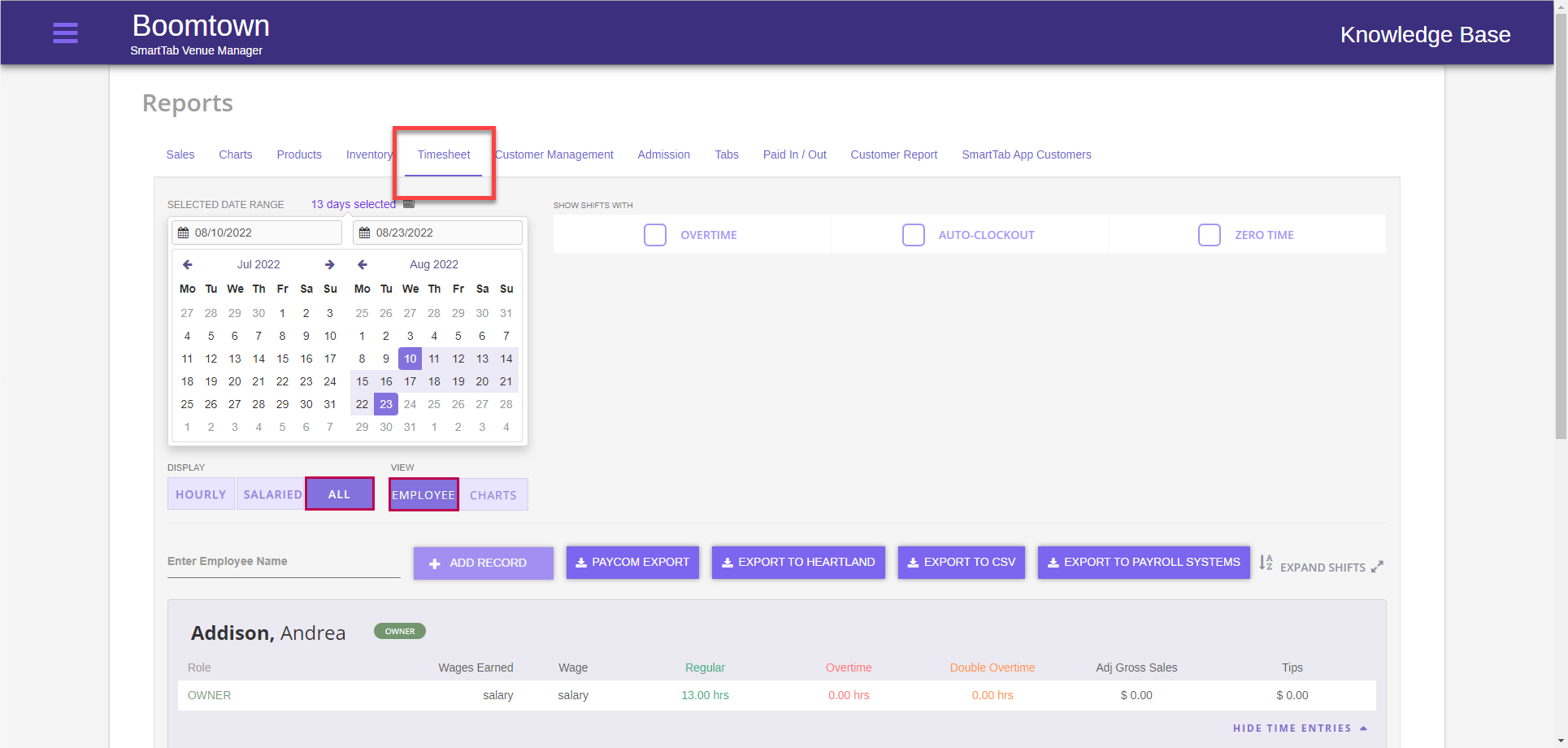
Step 5
Select the date (or date range) for the shift you wish to edit the employee pay for
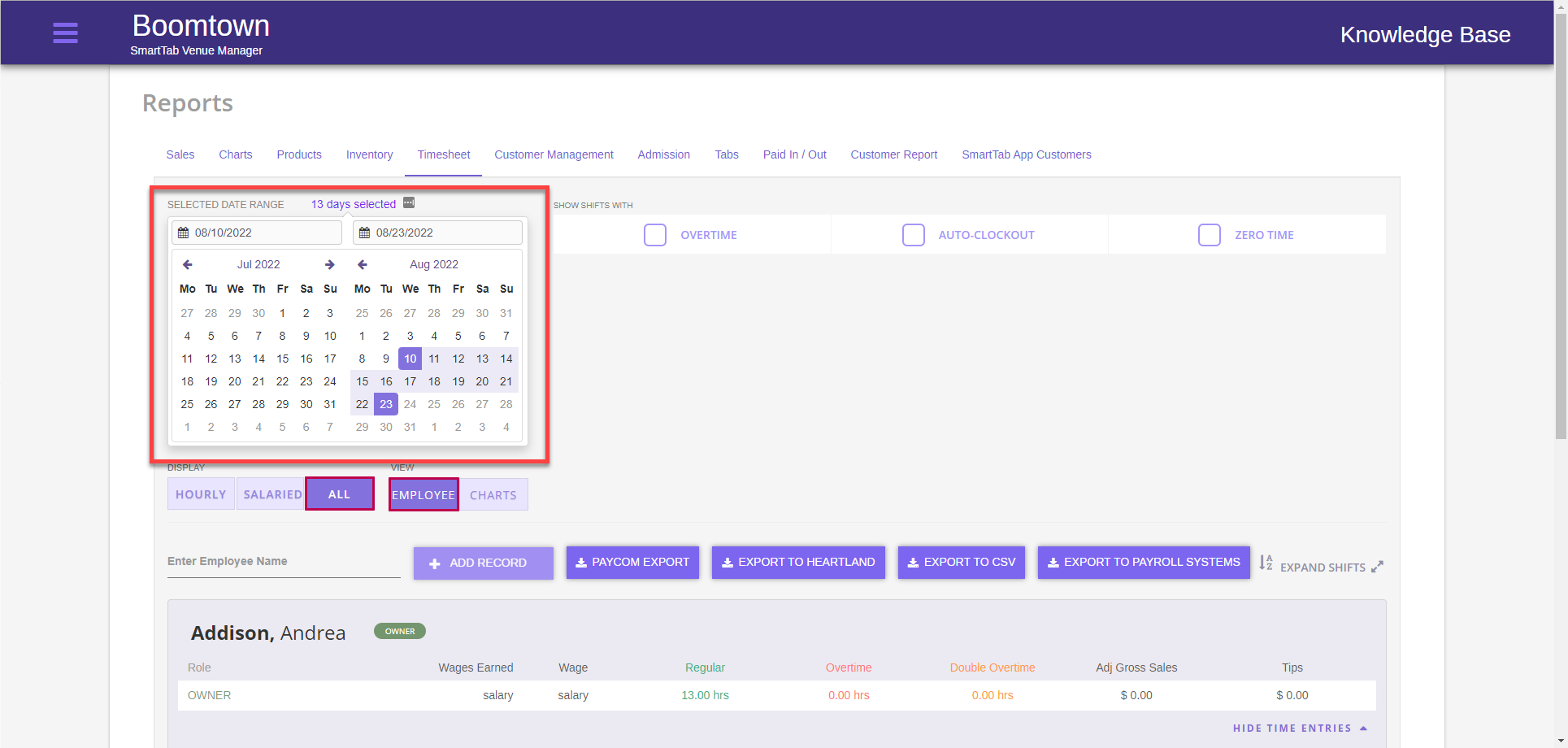
Step 6
Locate the employee whose shift is being changed, scroll through the list or filter the result by selecting an employee from the list
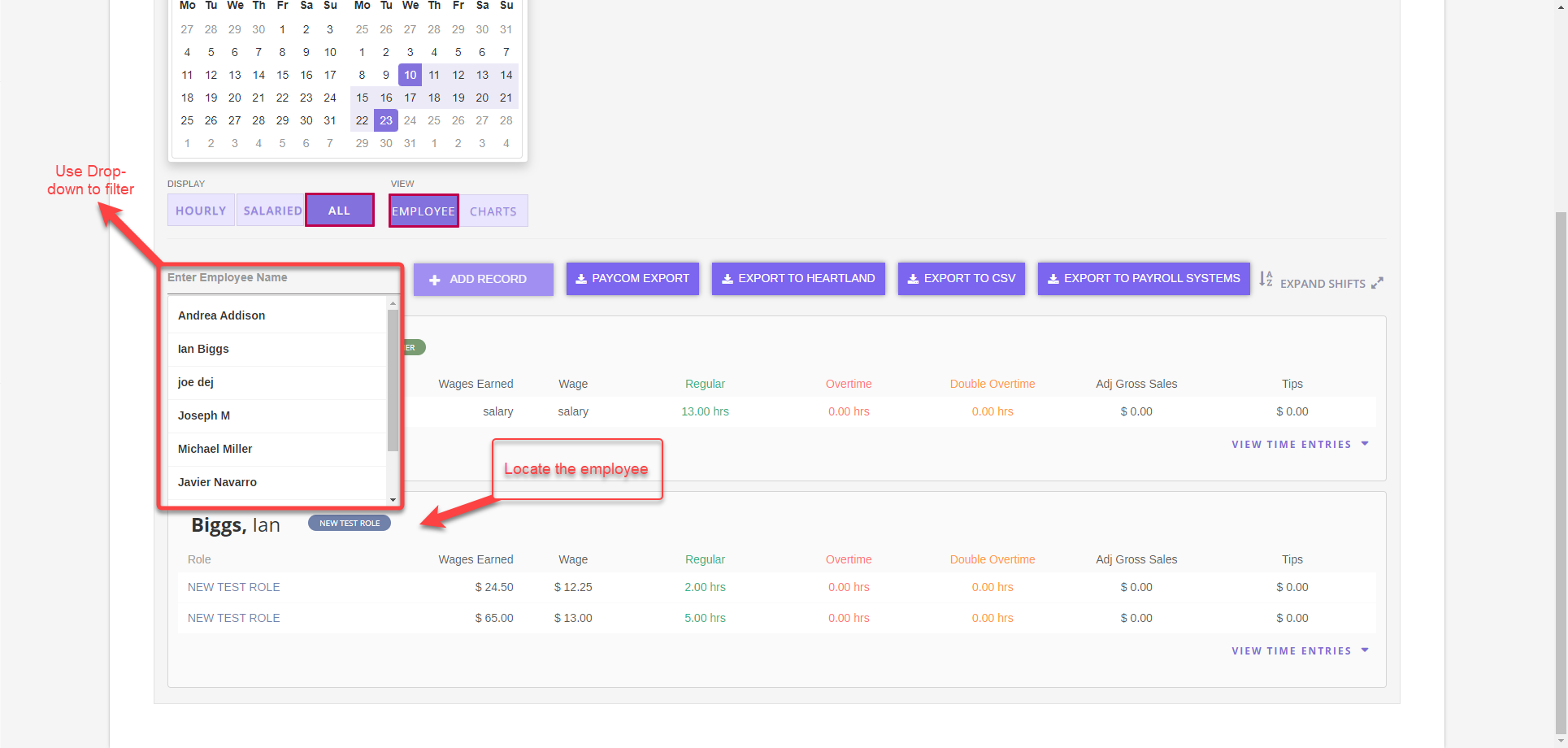
Step 7
Select VIEW TIME ENTRIES for the employee, you can also expand shifts too see view the time entries for all employees if you did not filter by employee
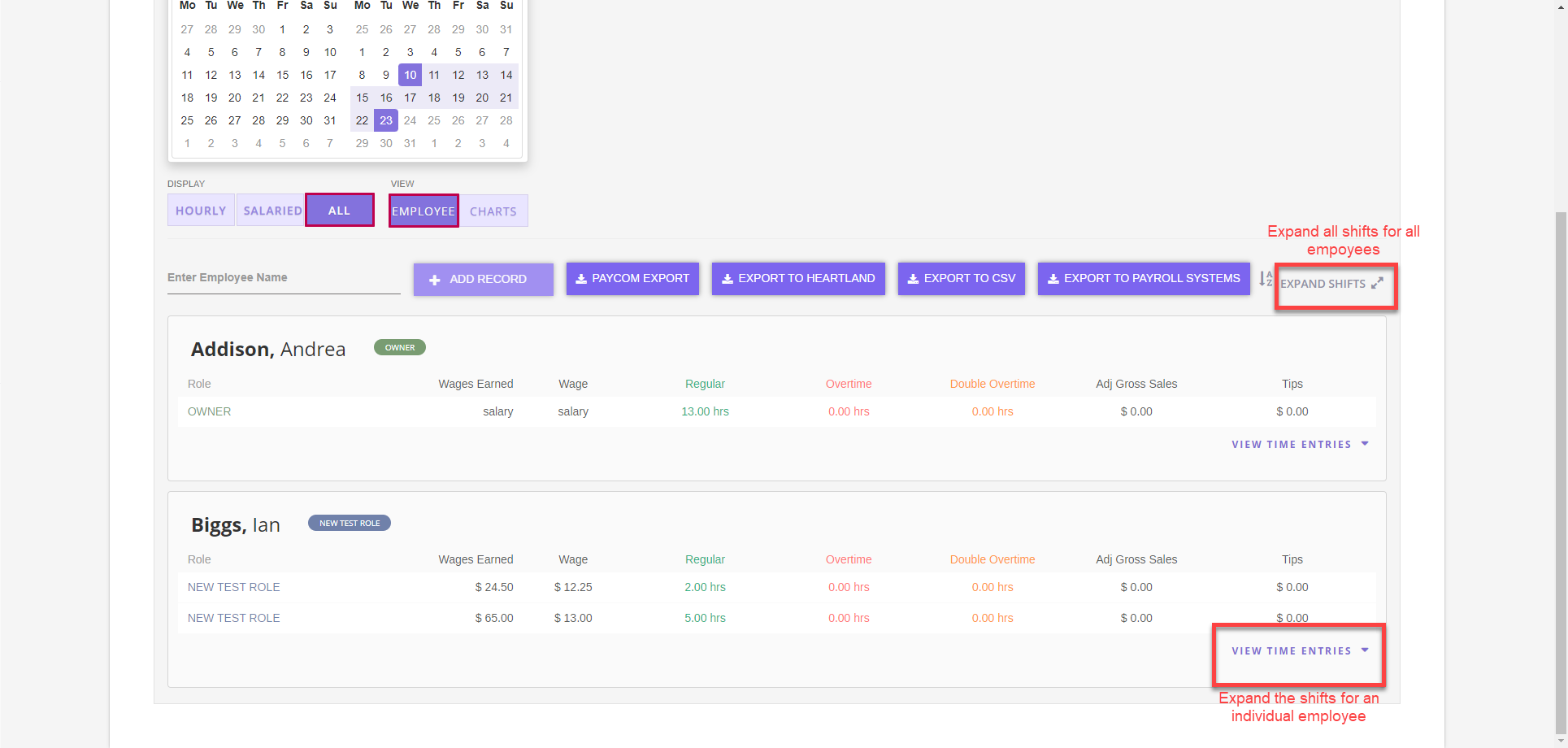
Step 8
Select the edit pencil on the far-right of the shift you wish to edit
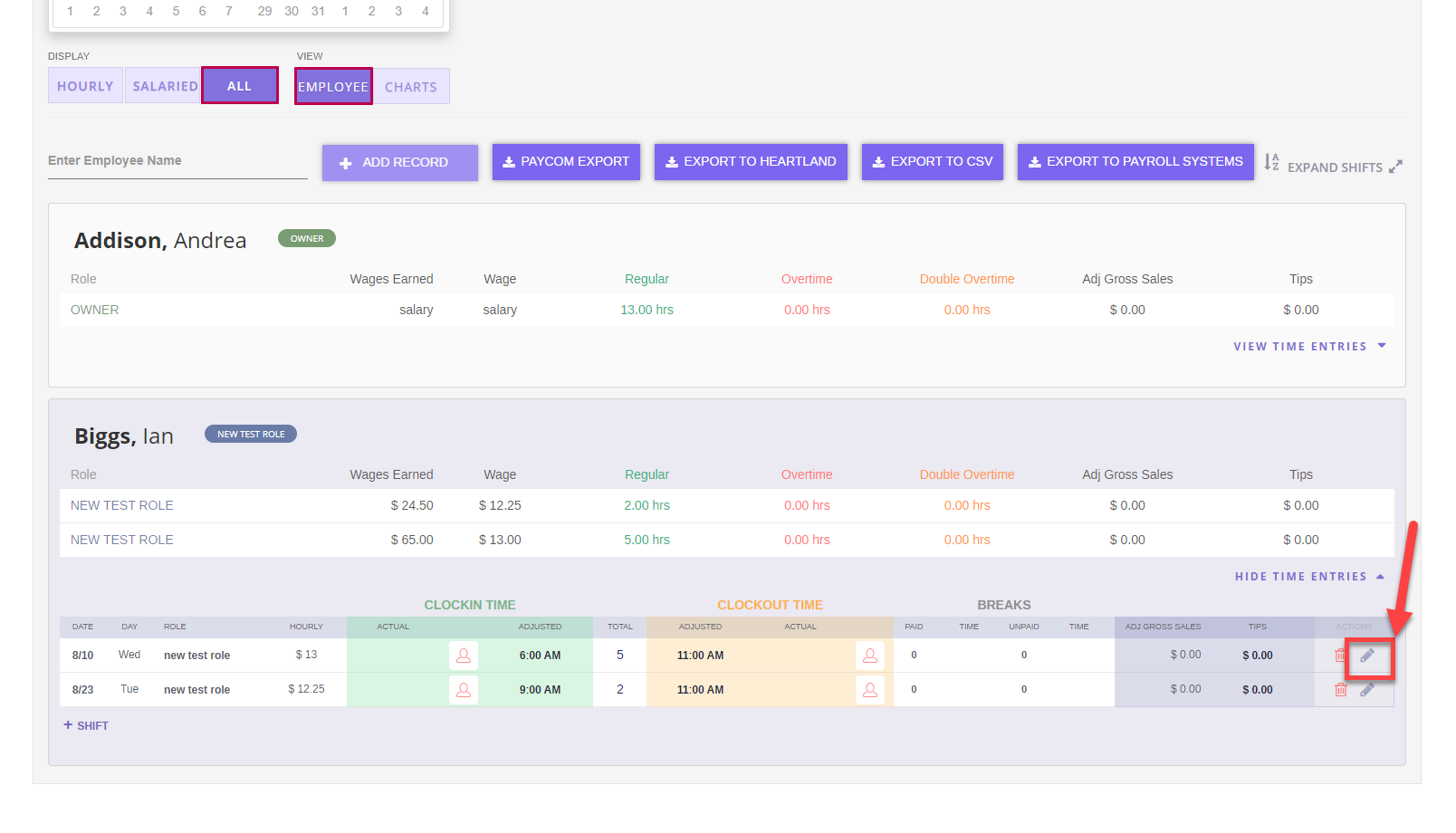
Step 9
Edit the hourly rate for the shift
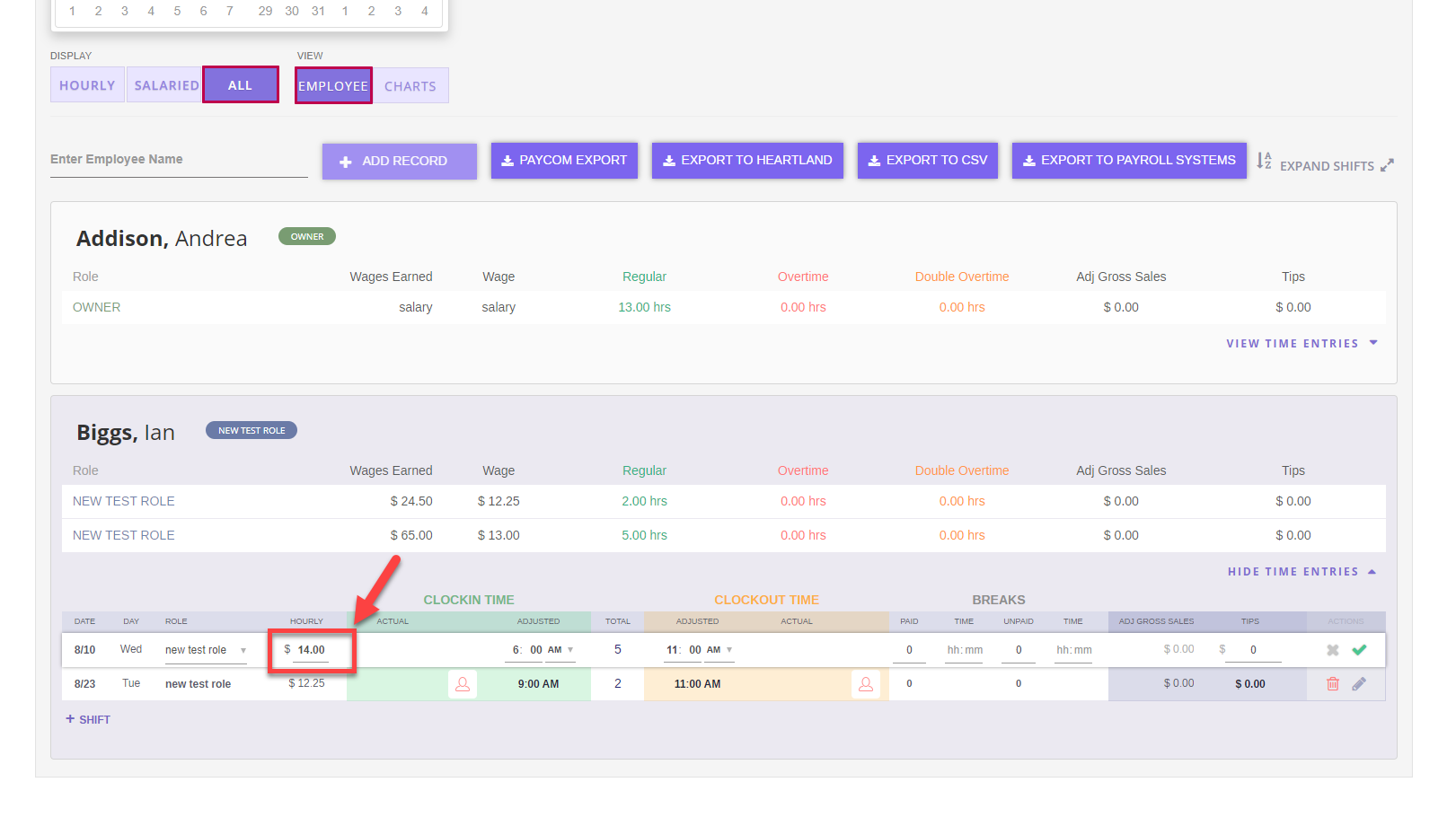
Step 10
Click the green checkmark to save the change

