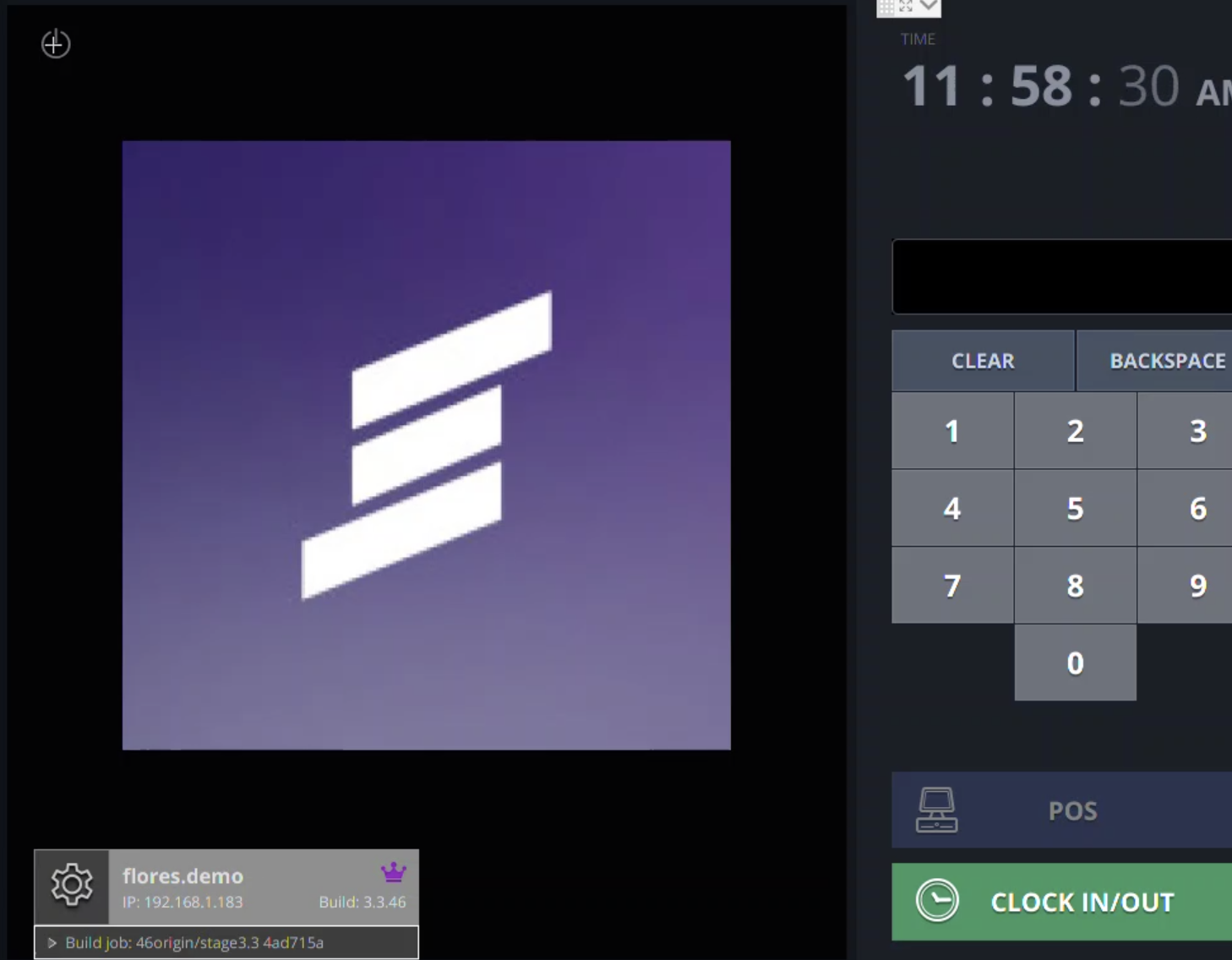Prerequisite: You will need to start on the back end from your venue’s web URL.
Step 1
Click on the hamburger menu in the top left corner of the screen
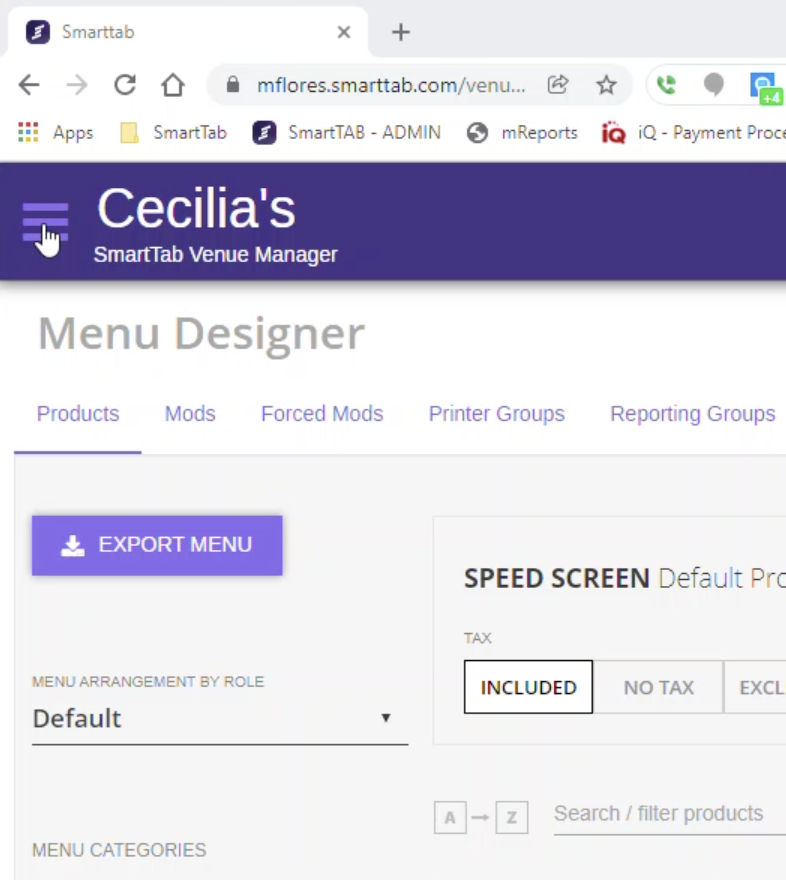
Step 2
Navigate down to the BUSINESS HOURS link in the VENUE SETTINGS section
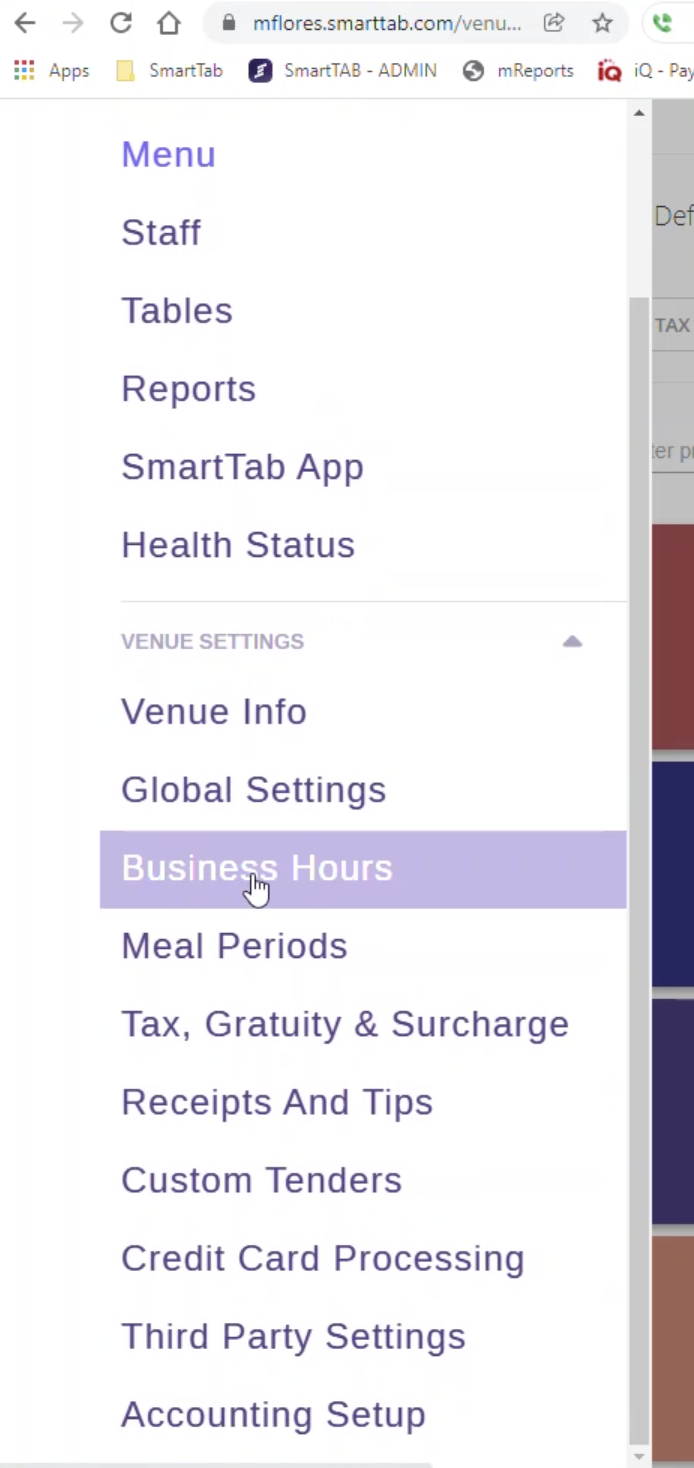
Step 3
There is a drop down menu which shows your current time zone setting
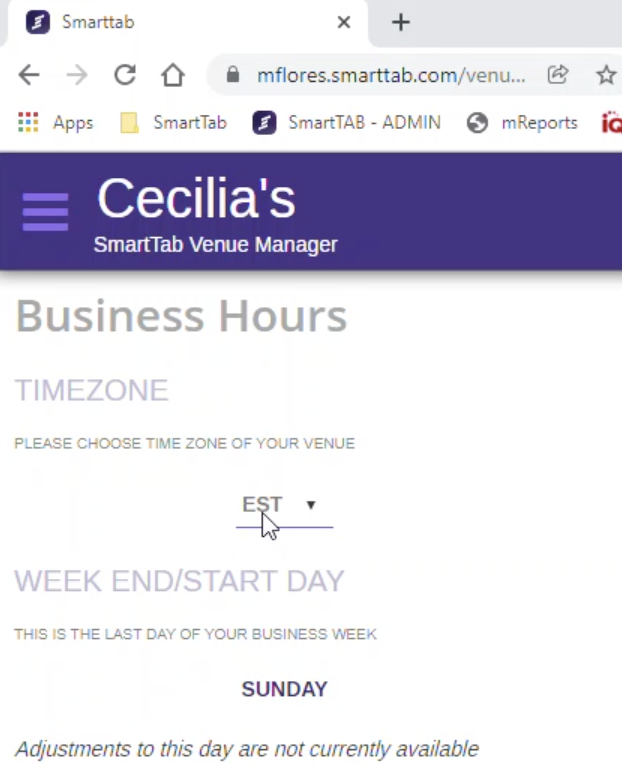
Step 4
Click it and select the time zone you wish to change it to
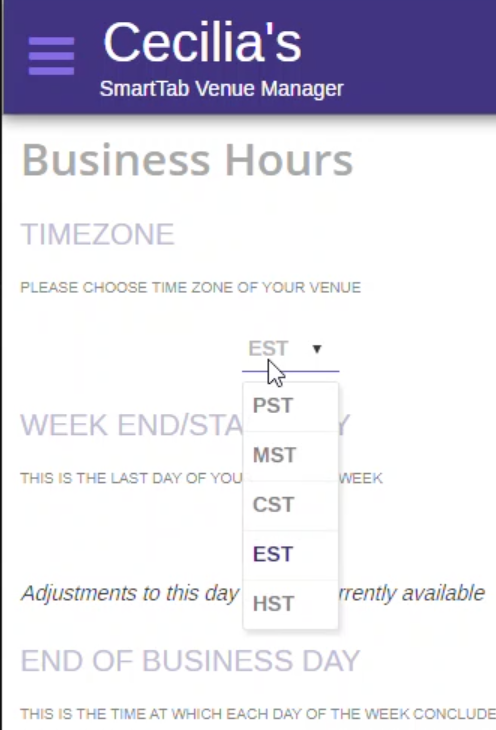
Step 5
Click save, you will get a message at the bottom center of your screen that says “Business hours updated”
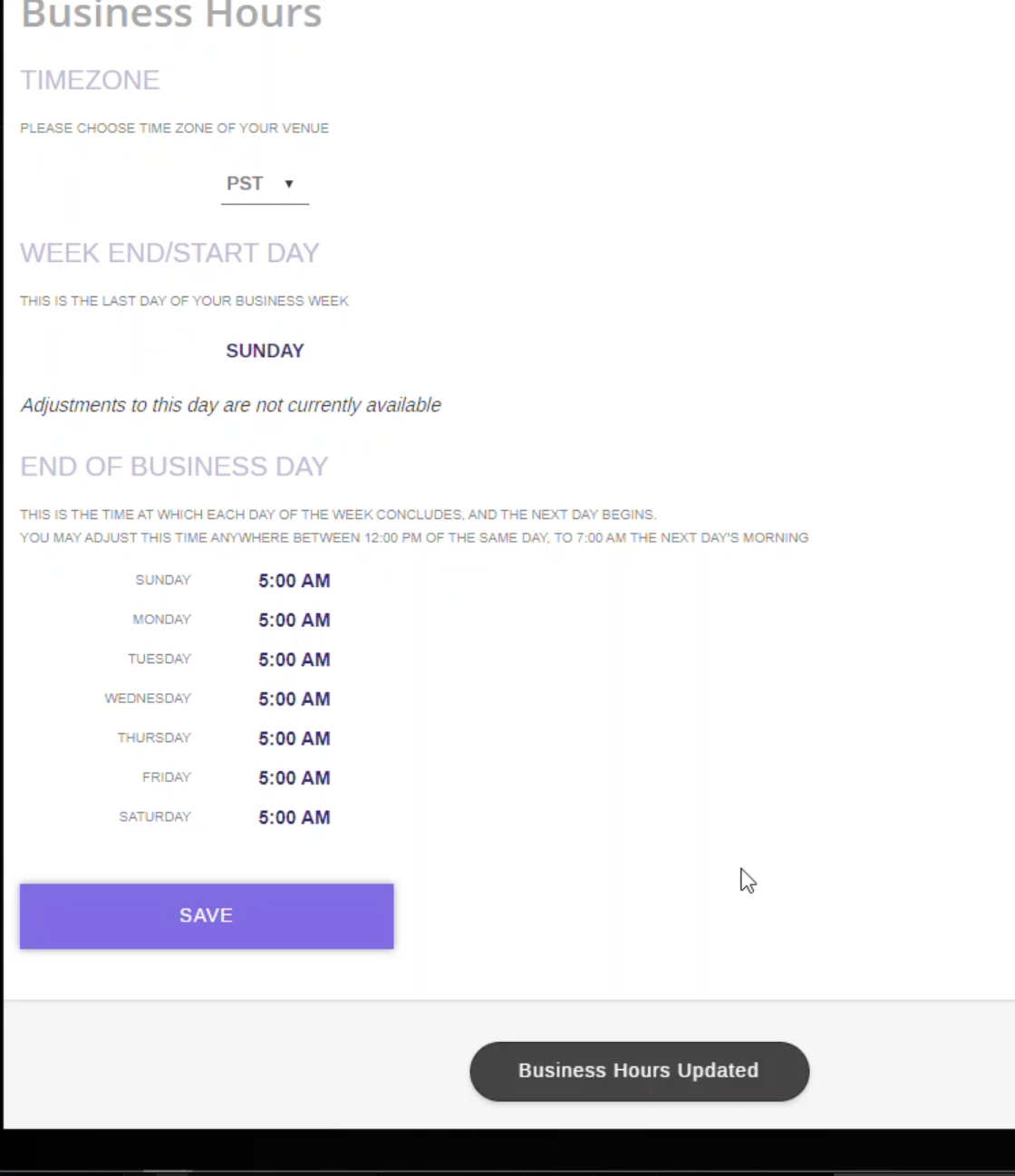
Step 6
Go to the physical main POS station, it may have already updated
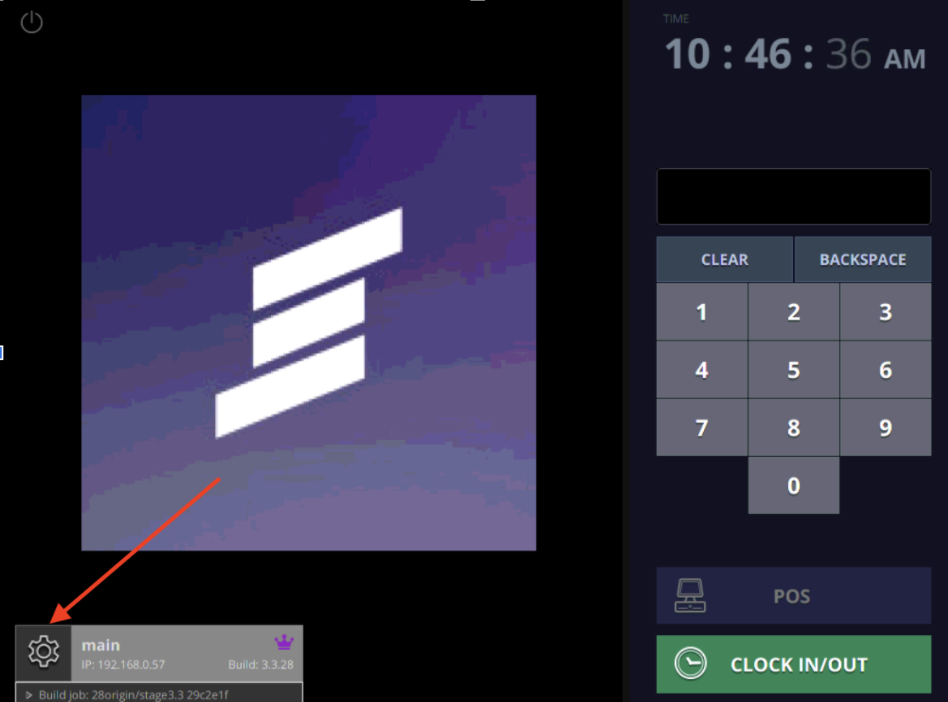
Step 7
If it has not, click the power symbol at the top left corner of the screen, select “relaunch POS app” in the pop-up window
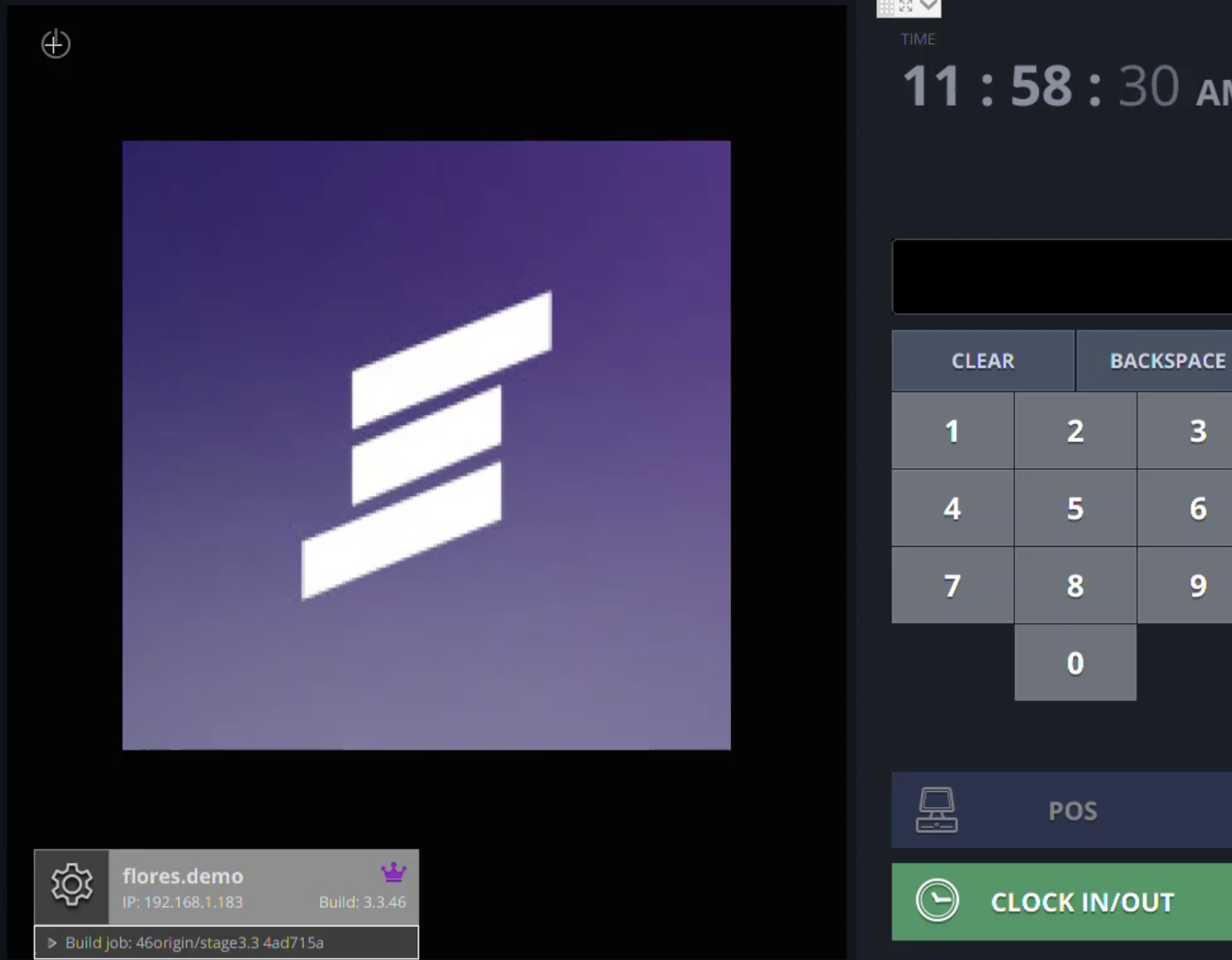
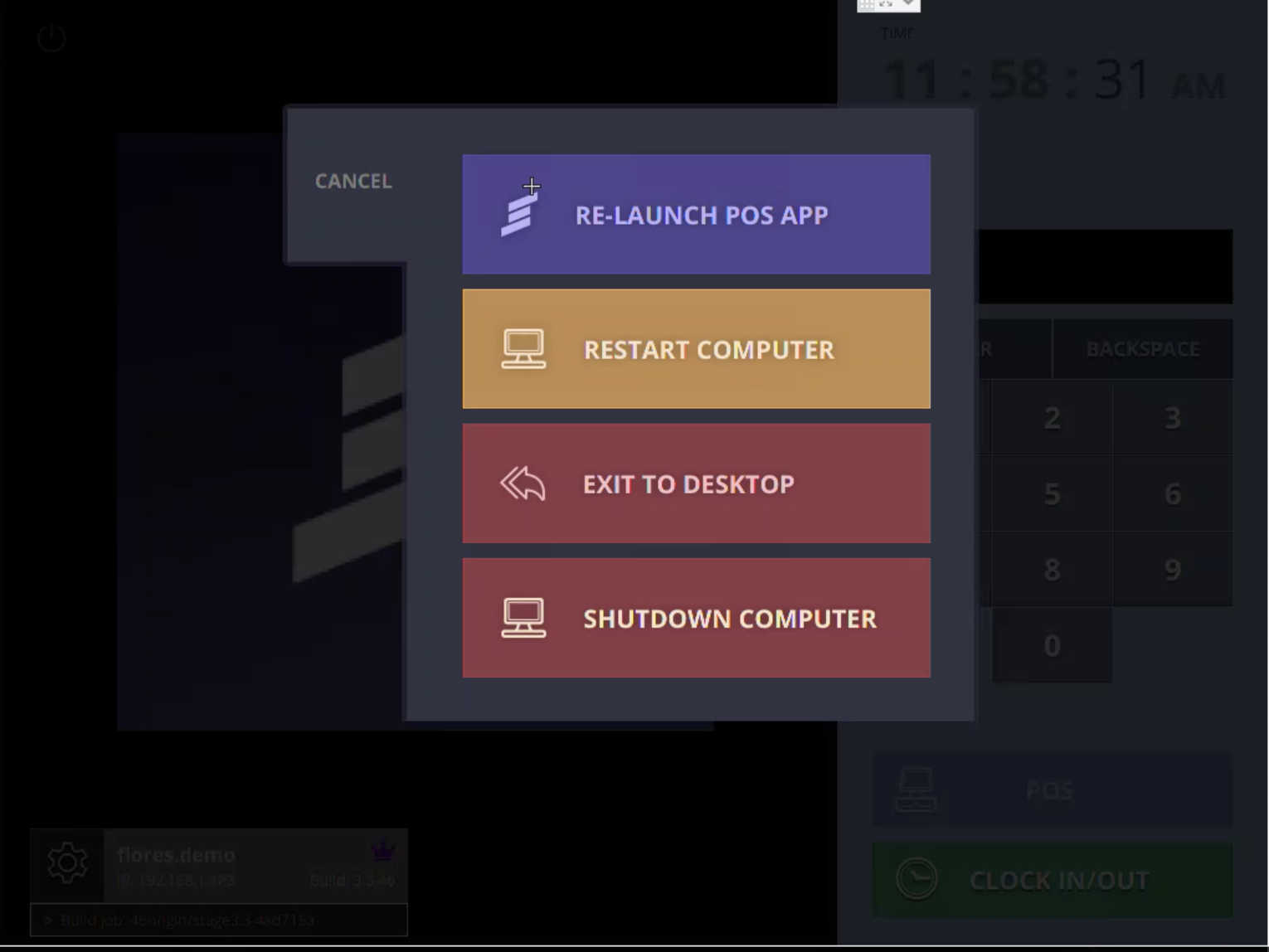
Step 8
Once the software relaunches the time will be updated and you will be done